This comprehensive guide will walk you through securing your Facebook profile on both mobile and PC devices. With its extensive user base globally, Facebook strives to deliver top-notch services to its users, and one of its latest features is the locked Facebook Profile. This feature protects your profile from unauthorized access and potential identity and photo theft.
By enabling the account lock feature, you can ensure that only your friends can see the content you share on your Facebook profile. Through the detailed instructions provided below, you will gain a thorough understanding of how to activate this essential security measure.
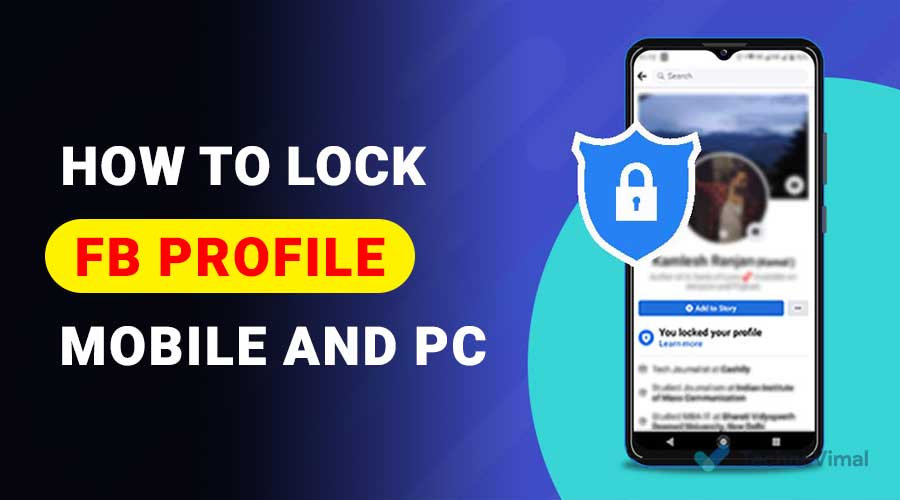
Whether you’re accessing Facebook on your mobile device or PC, it’s crucial to take steps to safeguard your privacy and personal information. Following the step-by-step guidelines outlined in this article, you can effectively protect your Facebook profile from any potential misuse and enjoy a safer social media experience.
Read Also: 10 Best Anti-Block Browsers for Your PC 2024
What is a Locked Facebook Account Profile?
Having a locked Facebook account enhances the security of your personal information and prevents unauthorized access to your identity and other data. By enabling the account lock feature, you ensure your profile remains private and cannot be viewed, accessed, or downloaded by anyone without your permission.
Protecting your identity on Facebook is crucial in safeguarding your online presence. With a locked account, you can have peace of mind knowing that your details are shielded from potential theft or misuse. Take advantage of the account lock feature to fortify the security of your Facebook profile and maintain control over your information.
How to Private Facebook Profile Account
- Open Facebook app
- Log in first
- Select the three-line menu in the upper right corner
- Scroll down to find Settings & Privacy
- Arrangement
- Privacy Settings
- Tap Privacy Settings
- Manage Your Profile
- Change from “Public” to “Only You”
- Many settings can be selected here and need to be gradually opened individually.
- For example, hiding a phone number
Private posts in the form of photos or videos
- Go to profile
- Choose your seat, status text, or photo
- Click on the three-dot symbol
- Edit Post
- Click “Public” at the bottom of your FB name
- Change to just me
How to Lock Your Facebook Profile
There are many reasons why someone locks their account, whether for privacy issues or something else.
Apart from that, locking a Facebook account profile is very easy. You need to prepare some tools and materials previously mentioned above.
If everything is ready, then follow the following easy ways:
1. How to Lock FB Profile Through Application
The first way to lock a FB profile is to use an application. Yup! You can use this method for those with the FB application on your cellphone.
Here are some ways to lock a FB profile through the application:
- The first way is to open your Facebook application.
- If you haven’t logged in, then you can log in first.
- Then, you can select the three-line menu in the upper right corner.
- After that, you can find “Settings & Privacy”.
- You can tap Settings “Settings & Privacy” when you have found it.
- Then you can click “Manage Profile”.
- Then you can change from “Public” to “Only You”.
- At this stage, there are many settings to choose from, for example, hiding phone numbers and many more. You choose what you need.
- Then, you can save the changes, and you are done. Then, your FB profile will be private.
2. How to Lock FB Profile Through Browser
Furthermore, there is also a way to lock the FB profile through the browser. Yup! How to close your FB profile through this browser can be done by you from cellphones to PCs and laptops.
The method used is also not difficult. Here are some ways to lock your FB profile through the browser:
- The first way to do this is to enter the browser on your smartphone or PC.
- Afterward, you can enter the access page from the Facebook site and log into your account.
- After logging in, you can go to the menu and select the “help and support” option.
- After that, you click the “help center” option again.
- In the search tools menu, later, you can write “profile locked” and press the search option.
- You can find and click on the option “How do Locked Profile Work?”
- Navigate to the bottom or scroll to see, then press the “Tap Here” option.
- Press the text “Lock your Profile” to lock your account from Facebook.
- Then, you can save the changes, and you are done. Then, your FB profile will be private.
3. How to Lock FB Lite Profile
Not only the usual way to lock an FB profile, but you can also find out how to lock an FB lite profile.
Yup! How to lock a FB lite profile is not difficult; it’s almost the same as how to close a regular FB profile.
Well, here are some ways to lock your FB lite profile that you can know:
- As usual, the first way you can log in to your Facebook account.
- Then, you can select the line menu in the top corner.
- You can choose the “Settings & Privacy” menu.
- Next, you like “Manage Profile.”
- Then, you can change the setting from “Public” to “Only You”.
- At this stage, there are many settings to choose from, for example, hiding phone numbers and many more. You choose what you need.
- Then, you can save the changes, and you are done. Then, your FB lite profile will be private.
4. How to Privacy of Photos and Videos
You not only lock FB profiles, but you can also lock photos and videos on FB. Yup! Provide privacy for pictures and videos on FB, which you can do.
Usually, photos and videos can only be seen by those closest to them. Here are some ways to protect photos and videos that you can do:
- You can open your FB profile.
- After that, choose a post, such as a status, photo, or video uploaded on Facebook.
- Then, you can click on the three-dot symbol and select the
The “Edit Post” option - Then you can click “Public” and change it to “Only You”.
- Then, you can save the changes, and you are done. Then, the status profile, photo, or video you uploaded on your Facebook will be private.
Know the Materials and Tools for Locking Facebook Accounts
As with the other methods, you must also prepare tools and materials this time.
Some of these tools and materials will make it easier to carry out the account lock process.
Here are some of them:
- New or old Facebook account
- VPN applications use those available on Indian servers
- Smartphone or PC.
How to Lock Account Using a VPN
In addition to locking your Facebook account profile as described above, you can also use this second method.
It’s just that you will need a VPN application to make the process easier. Below are some of the complete steps:
- Download or download the VPN app
- Install the VPN app and open it
- Connect then use on VPN server for India or Bangladesh
- Not your Facebook Account, then create a new Facebook account if you still don’t have an account.
- Follow the tutorial and the method above
- The report is locked.
You can use how to lock your Facebook account profile to secure your account if only certain people can access the report.
Conclusion
Well, that’s probably how to lock your Facebook profile so that it is not seen by others who are not friends. Good luck and good luck with the above method. If it doesn’t work, please comment below clearly.


![Free Premium Blogger Templates Download [July 2024] premium blogger template free download](https://www.technovimal.in/wp-content/uploads/2021/06/premium-blogger-template-free-download-100x70.jpg)