While the Microsoft Store for Windows 10 and 11 devices may not boast the same vast app ecosystem as Google’s Play Store or Apple’s App Store, it does offer a respectable array of applications for various purposes. From straightforward personalization tools to productivity-enhancing software, there’s a selection worth exploring. However, it’s worth noting that navigating and discovering these apps within the Microsoft Store can be a bit of a challenge.
If you’re in search of top-notch apps to optimize your PC or laptop experience in 2024, we’ve compiled a list of the 50 finest options. These applications cater to a wide range of needs and preferences, ensuring that you can harness the full potential of your device.
Whether you’re seeking tools to streamline your workflow, enhance your creativity, or simply make your computer more enjoyable to use, our curated list has you covered. So, instead of sifting through the store’s less-than-ideal search and discovery functions, let us guide you to the must-have Windows 10 and 11 apps of 2024, helping you unlock the true potential of your device with ease.

Best Apps for Windows 10 and 11 You Should Use in 2024
We’ve thoughtfully organized a comprehensive list of top-notch apps compatible with Windows 10 and 11, ensuring you can effortlessly pinpoint the perfect application for your specific requirements. To streamline your navigation, we’ve included a user-friendly table of contents, allowing you to swiftly access the relevant sections.
Read Also: 10 Best Anti-Block Browsers for Your PC 2024
Please be aware that certain apps may exhibit irregular behavior if you haven’t yet activated your Windows operating system. For a seamless experience, we recommend following our step-by-step tutorial to acquire a Windows 10 or 11 key at a minimal cost or even for free, enabling you to fully activate Windows on your device. This ensures compatibility and optimal performance with the recommended apps.
Best Windows 10 and 11 Entertainment Apps in 2024
1. VLC
Did you know that the popular VLC media player is also available as a Windows 10 and 11 UWP app? Well, it is and it looks a whole lot better than the desktop version – that’s one reason why you should get it right away. The app features support for a variety of different video formats, including mp4, mkv, avi, and a lot more.

On top of that, the app also includes a bunch of additional features, including the ability to add subtitles, sync audio, and video, and use any video as a live wallpaper. VLC is one of the best media players you can get for your Windows 10 and 11 device and you should definitely go ahead and download it without thinking twice.
2. Spotify Music
Spotify is also available on the Windows Store, meaning you don’t necessarily have to download the desktop version to enjoy listening to some great music.
The app includes all the features you’d find on the Spotify app on any other platform, making it a must-have for all music (and podcast) lovers, especially those who want to discover great music – Spotify’s recommendations are just that great.

The app has a really clean user interface, it’s simple to use and it syncs all of your data across all platforms, so you can seamlessly switch from your desktop to your mobile device without missing a beat.
Download Spotify Music (Free, requires paid subscription)
3. Tidal
Tidal is another great music streaming service you can get, which, although a bit expensive, should be the go-to app for audiophiles. Not only does Tidal have a larger music library than Spotify, but it also boasts of Hi-Fi audio output which is great for anyone who wants to stream and listen to high-quality music on their Windows 10 and 11 or Windows 11 computer.
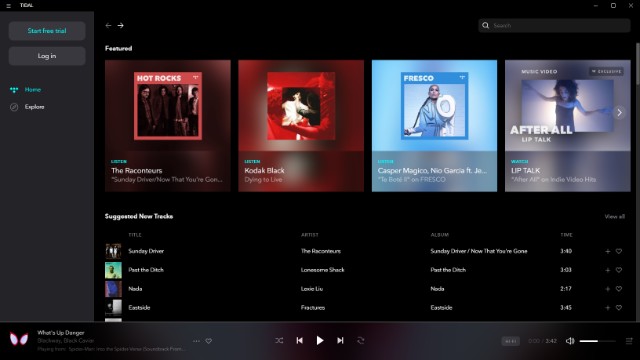
On the downside, however, Tidal isn’t available in as many locations as Spotify, so some of you might not be able to make use of the music streaming service.
Download Tidal (Free, requires paid subscription)
4. Amazon Music
Amazon Music is a great music streaming app for people who are already subscribed to Amazon Prime. The app lets you access a curated selection of 2 million songs for free without any ads. You also get unlimited skips and offline music download.

These are the features that are reserved for the paid tier of other music streaming services like Spotify. You might have noticed that the music selection here is far lesser than what is offered by Spotify (over 30 million songs), however, I rarely found a popular song that was missing on this platform.
This is a great app for music lovers who don’t want to pay extra for streaming music. On the other hand, if you do want a larger selection, you can subscribe to Amazon Music unlimited service that gives you access to 50 million songs at $7.99/month. Non-Prime members will have to pay the full price at $9.99/month.
Download Amazon Music: (Free, Unlimited Plan requires a subscription)
5. Netflix
In case you’re looking to stream videos, and not music, on your device then you’d be glad to hear that Netflix is also available on the Microsoft Store. Now that you know this, there’s no need for you to watch Netflix on the web and considering the fact that the Netflix app allows you to download videos for offline viewing.

I know am not going back to watching Netflix on my browser again. More so, when it supports 4K playback. The Netflix app is a must-have for anyone with a Windows 10 and 11 device and a Netflix subscription.
Download Netflix (Free, requires paid subscription)
6. Hulu
If you’re not much of a “Netflix and Chill” person and swear by Hulu instead, then you’d be happy to know that you can get the Hulu app on Windows as well. With the Hulu app you can watch the latest episodes of your favorite TV show on your device.

However, it doesn’t offer as great of an experience as the web version of the service and doesn’t include quite a few features which is rather disappointing. Another thing worth noting that the Hulu app for Windows 10 and 11 doesn’t include the option to download videos for offline viewing, which is another major setback for the app.
Download Hulu (Free, requires paid subscription)
7. Kodi
If you have a big offline media library and want to be able to easily manage it and stream it across devices, you should install Kodi. The best part about Kodi is that it is completely free to use. Once you set up Kodi on your device, you will be able to use it as a home server and stream content using Kodi on any device.
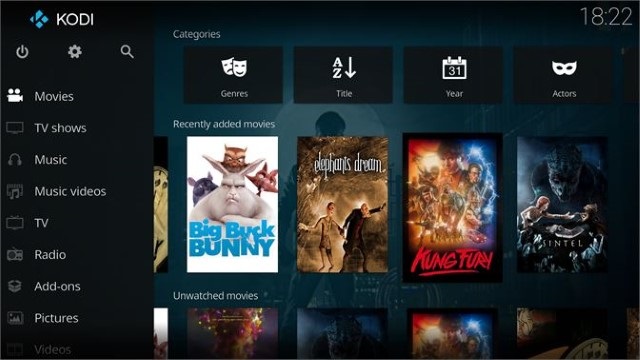
Not only that, but Kodi also comes with various plug-ins which lets you enhance its power. For example, you can install Kodi add-ons for Live TV shows and various Kodi repositories to stream content for free. If you are a media buff, there is no better Windows 10 and 11 app out there. If you have never used Kodi, be sure to check out our beginner’s guide on Kodi to get started.
Download Kodi: Free
8. Audible
I have loved books for as long as I can remember. However, as life went on, I found less and less time to read books and I missed doing that a lot. That is until I discovered Audible. Audible is an audiobook service that lets you listen to books on the go. I subscribed to Audible almost a year back and was able to go through 18 books till now.

I cannot tell you how happy that makes me. Thanks to Audible, now I can consume books when I am traveling, doing chores at home, or just lying in bed sleepless. Now, the jury on reading books vs listening to books is still out there, but I believe that there’s plenty of space for them to co-exist.
I still go for a physical book on the quiet Sunday afternoon but after a hard day at work, nothing relaxes me more than listening to an audiobook on my way home. If you love books, you should install this app on your Windows 10 and 11 machine.
Download Audible: (Free (first book), $14.99/month)
Best Windows 10 and 11 Educational Apps
9. Duolingo
One of the highest-rated language learning apps – Duolingo – is also available on the Microsoft Store, allowing you to pick up a new language from the comfort of your home. The app includes support for a number of languages, including widely used ones like Spanish, French, German, Portuguese, etc, and it gamifies the learning course to help you pick up languages quickly.
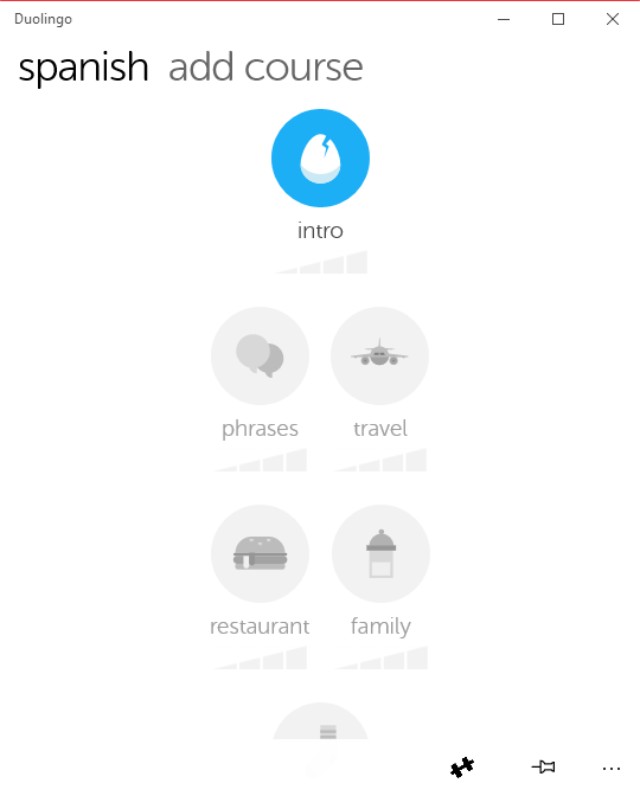
Duolingo picks up each course right from the basics, but if you’re just looking for a refresher on a language you already know, then you can even tackle higher-level courses on the app itself.
Download Duolingo (Free)
10. WeDo 2.0 LEGO Education
WeDo 2.0 LEGO Education is a great app for kids that can help them pick up the basics of coding using LEGO bricks. The app has a very simple user interface which makes it easy for kids to pick it up on their own and it can also be used as a tool by teachers to teach their students simple programming skills.
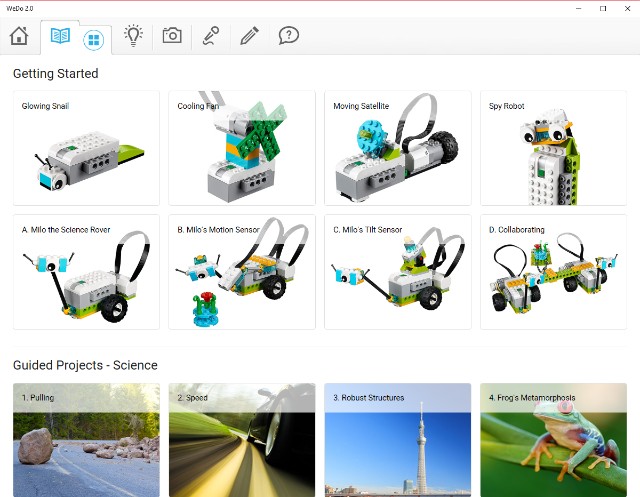
Not only that, the app can also be used to teach students crucial science and engineering practices, including problem-solving, modeling, prototyping, investigating, analyzing and interpreting data. WeDo 2.0 LEGO Education is a must-have app for anyone with young kids who wishes to teach them coding in a simple and playful manner.
Download WeDo 2.0 LEGO Education (Free)
11. TED
TED is another great educational app which you can install on Windows and keep up to date with the latest TED Talk videos and audio. The app has a really minimal user interface and it categorizes all of its videos in curated lists, making it easy for you to watch all the latest and popular TED Talks.

The app features over 1700 TED Talks on a variety of different topics and it keeps adding more, so you’ll never run out of cool educational videos to watch. Download the TED app on your system and I’m sure you’ll be able to learn a whole lot from the platform.
Download TED (Free)
12. FlashQuiz
Do you ever use flashcards while studying? Even if you don’t you should definitely check out FlashQuiz on your device as it will allow you to study more efficiently with the help of flashcards.

The app features a variety of flashcards which will allow you to memorize things like world flags, world capitals, world currencies, and the periodic table, but if none of the included flashcards are of much use, you can even create flashcards of your own and embed text, images, and sounds to help you memorize whatever topic you want to focus on.
Download FlashQuiz (Free, includes in-app purchases)
13. Reading Trainer
Next up is another great learning app for kids called Reading Trainer which, as its name suggests, serves to improve the reading speed and retention rate in kids using fun exercises.

The app claims that you can double your reading speed in just two days of training and that can really come in handy if you’ve got to complete reading a large volume of material in very little time. The eye-exercises play a major part in improving anyone’s reading speed and I’m sure slow readers everywhere will benefit from using this Windows 10 and 11 app.
Download Reading Trainer ($3.99, offers a free trial)
Best Windows 10 and 11 Multimedia Design Apps
14. Adobe Photoshop Elements
In case you’re looking for a great image editing app for Windows, you should definitely consider purchasing Adobe Photoshop Elements. You can use the app for anything from editing images to creating your own memes and thanks to its relatively simple user interface, the app is pretty great for beginners as well.

Granted, it doesn’t offer all the features you’d find in the full-fledged desktop version of Photoshop, but it’s pretty great for a start and it’ll really come in handy for Windows 10 and 11 users who don’t have devices powerful enough to run the desktop version of the app.
Download Adobe Photoshop Elements ($99.99, offers a free trial)
15. Autodesk SketchBook
Autodesk SketchBook is another great app for creative professionals and artists alike, offering an expansive set of tools to help users create masterpieces on their PC. The app comes with complete touch input support.

It’s great for users with touch-screen devices and it also includes support for the Microsoft Surface Dial, making it a great app to have in case you have a Surface Studio.
Download Autodesk SketchBook (Free, offers in-app purchases)
16. Paint.NET
If you’re looking for a simple yet functional drawing and image editing software that is geared at casual users, then you should definitely check out Paint.NET. Don’t let the app’s name fool you, it’s nothing like Paint or Paint 3D on Windows.

It offers a much wider selection of tools and features that you can use to edit or create stunning projects. On top of that, the app has an active online community which provides useful plugins that go a long way in improving user experience.
Download Paint.NET ($9.99)
17. Cyberlink PhotoDirector 10 Essential
Cyberlink PhotoDirector 10 Essential is another excellent image editing app that offers a plethora of professional, easy-to-use tools for editing photos. Granted, the app’s user interface might seem a bit intimidating for beginners, but once you get a hang of it, I’m sure you’ll fall in love with its capabilities.

It’s worth noting that PhotoDirector 10 Essential offers all premium features for a period of 30 days, after which users will only be able to use the app’s basic features. In case you wish to use any of the premium features, you’ll need to purchase PhotoDirector 10 Ultra from the Microsoft Store.
Download PhotoDirector 10 Essential (Free)
18. Affinity Photo
Rounding off the list of multimedia design apps for Windows 10 and 11 is Affinity Photo – another great image editing tool that will allow you to create stunning masterpieces with any photo. The app is directed at creative professionals and as such, it includes a ton of useful features.

It has support for different color spaces, full 16- and 32-bit per channel editing, support for unlimited layers, and a lot more. Try out Affinity Photo on your device if you’re looking for a great (and more affordable) Photoshop alternative that offers as many, if not more, useful features.
Download Affinity Photo ($49.99)
Best Windows 10 and 11 Personalization Apps
19. TaskbarX
After the announcement of Windows 10 and 11X, people are really excited about the new UI with a centered taskbar. A developed named Chris Andriessen has brought the same feature on Windows 10 and 11 and it’s called TaskbarX. It allows you to move your apps in the taskbar to the center and believe me, it looks really cool.
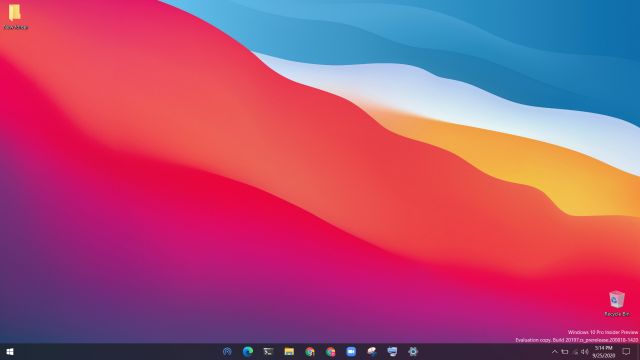
TaskbarX also offers many transition effects and animations while switching between apps. On top of that, you can make the taskbar transparent, blur it, adjust opacity, and much more. I would say, TaskbarX is one of the best apps for Windows 10 and 11 in the personalization segment. You can learn how to center Taskbar icons on Windows 10 and 11 from our linked guide.
20. Files UWP
If you love UWP designed-apps then Files UWP is among the must-have apps for Windows 10 and 11. It’s a file explorer just like the default Windows Explorer but built using Fluent design guidelines. The app looks pretty cool and you can do a bunch of useful things.
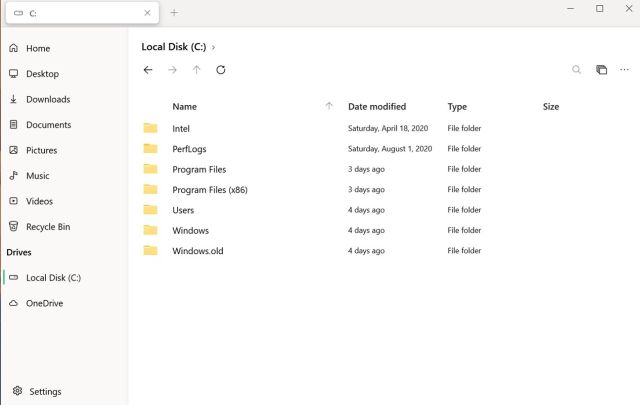
For example, you can pin folders in the left pane, sort files and folders based on multiple metrics, enable dark mode, and more. Simply put, if you are looking for a modern-looking file explorer for Windows 10 and 11 or Windows 11 then Files UWP is your best bet. It is a paid app, but it does offer plenty of features to justify that price.
Download Files UWP ($8.47)
21. Seer Pro
If you’ve ever used a macOS device before, you’d be familiar with the platform’s quick look tool which allows you to view file contents without even opening the file. Seer Pro brings that same macOS feature to Windows.

With Seer Pro, you can quickly preview files by pressing the spacebar. The app comes with support for several file formats and it allows you to copy video frames, images or text right from the preview. Seer Pro is a handy app which will definitely go a long way in improving the way you interact with files on your PC or laptop.
Download Seer Pro ($7.49)
22. TouchMe Gesture Studio
Even though there are several Windows 10 and 11 devices with touch screens in the market these days, not many of these devices come with handy gestures for you to speed up your workflow. This is exactly where the TouchMe Gesture Studio app comes into play.
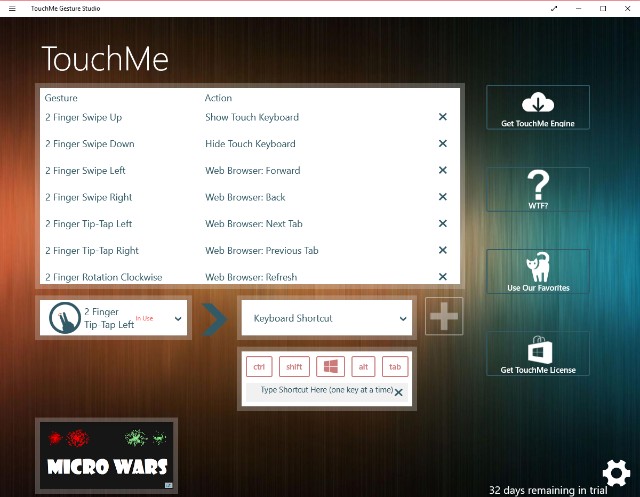
The Windows 10 and 11 app allows you to create personalized touch screen gestures for your system, featuring support for 2/3/4/5 finger gestures. You can customize these gestures to do pretty much everything from launching apps to shutting down your system. However, for these gestures to work on your Windows 10 and 11 device you’ll need a gesture engine, which is conveniently linked within the app.
Download TouchMe Gesture Studio (Free, offers in-app purchases)
23. Wallpaper Studio 10
Bored of your desktop background? Get the Wallpaper Studio 10 app and get access to thousands of high-quality wallpapers for your desktop. The app not only allows you to set up cool wallpapers on your device, but it can also be used to create Windows themes using a bunch of your photos.

You can even upload your own images to the platform, allowing other users around the world to download and use your wallpapers on their system. With the app, you can instantly set a new wallpaper for your desktop and lock screen, without messing around with any Windows settings.
Download Wallpaper Studio 10 (Free, offers in-app purchases)
24. TranslucentTB
TranslucentTB is a simple and functional app for Windows 10 and 11 that does exactly what its name suggests – it makes your taskbar translucent. With this app, you can customize the look of your system’s taskbar, with options to adjust the opacity.

You can also customize the accent color and combine states which allow you to give your taskbar a dynamic experience that changes depending on your actions.
In case you’re like me and like to keep your taskbar hidden when not in use you could give TranslucentTB a shot, you might like even more than having the taskbar hidden (I know I did!).
Download TranslucentTB (Free)
25. Accent Applicator
Another great personalization app for Windows, Accent Applicator is fairly self-explanatory. The app allows you to customize the color of the selected text and other UI elements in desktop applications.
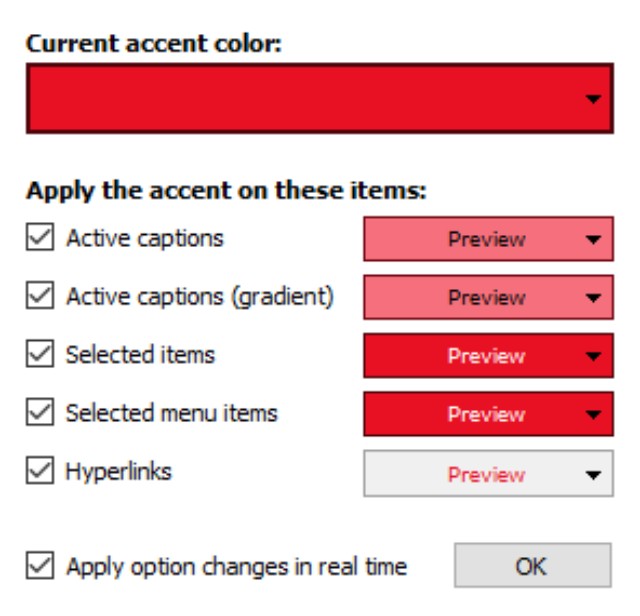
You can even create brighter and dimmer accents for particular UI elements, which is a great option. The app is fairly simple to use and will help you give your PC or laptop a more unique appearance.
Download Accent Applicator (Free)
Best Windows 10 and 11 Productivity Apps
26. Dropbox
Popular file-hosting service Dropbox needs no introduction but in case you’ve been living under a rock, Dropbox is a cloud-storage service that also doubles up as a modern workspace, allowing you to stay connected to your team and access all your files securely in one place.
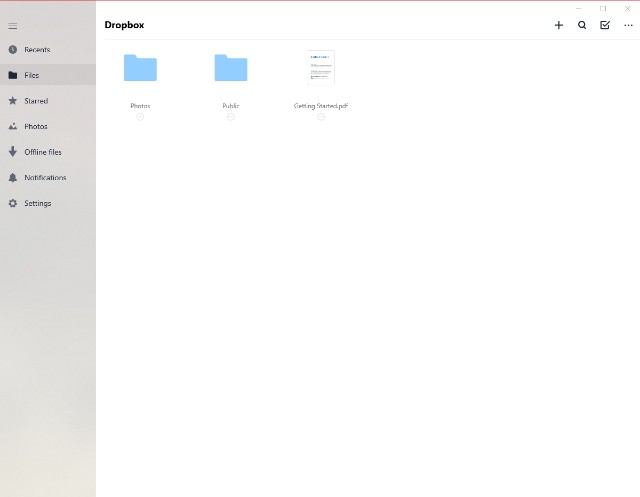
Whether you want to share large files with your team or free up some space on your device, the Dropbox app has a variety of different applications and it’s definitely worth downloading for anyone with a Windows 10 and 11 device. That said, if Dropbox isn’t your cup of tea, you can check out some great Dropbox alternatives as well.
Download Dropbox (Free, Premium plan starts at $9.99 per month)
27. OneNote
While OneNote is generally clubbed with Microsoft Office apps, but I must mention it separately because it has become a powerful note-taking app on Windows 10 and 11 and has carved a space for itself. You can jot down your notes, ideas on a whiteboard with support for multiple pens, images, screen clippings, audio commentaries, and more.

And now with further improvements, it supports multi-user collaboration too. To sum up, if you want a note-taking app like Evernote then OneNote is the best software for Windows 10 and 11 in this category.
Download OneNote (Free)
28. iA Writer
iA Writer is one of the best writing apps for PC that you can find in the market. It has a fluid and clean interface which helps you avoid distractions and focus more on the writing itself. You can use the syntax (Markdown) to format your text. You can also create sheets and search between the sheets using keywords.

One of the cool features of iA Writer is that when you are writing, only the current line is highlighted while the rest of the text is greyed out. This helps you focus more on what are you writing. Apart from that, it alsohas a dark theme to go with it. Simply put, the writing environment is fabulous and the app is very light and never lags.
Download iA Writer (Free trial for 14 days, $29.90)
29. Bamboo Paper
Turn your Windows 10 and 11 touch screen device into a notebook with Bamboo Paper, a Windows 10 and 11 app from Wacom which allows you to take notes or sketch on your Windows device with surprising accuracy.
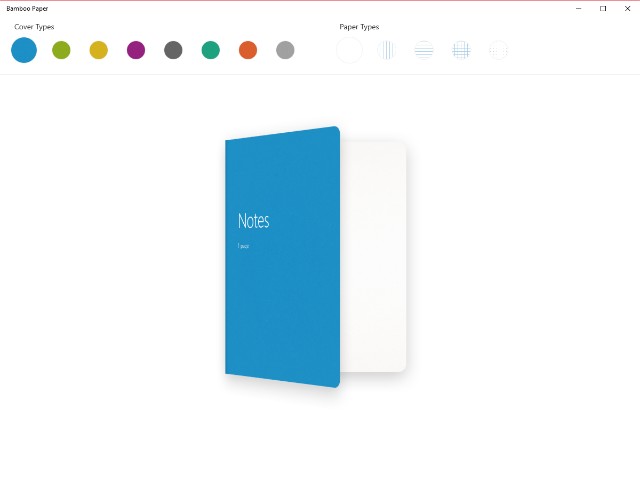
The app includes a wide variety of tools, including different pens and brushes, which will allow you to write, draw, color or annotate documents on the fly. Thanks to its minimal user interface, it’s quite easy to get started with the app and I’m sure you’ll find it quite handy if you’ve got a 2-in-1 Windows laptop.
Download Bamboo Paper (Free, offers in-app purchases)
30. Microsoft To-Do
Give your productivity a boost with Microsoft To-Do, a simple yet smart to-do list app that allows you to create to-do lists, set tasks and reminders, and plan out your day to increase your productivity and decrease your stress levels.
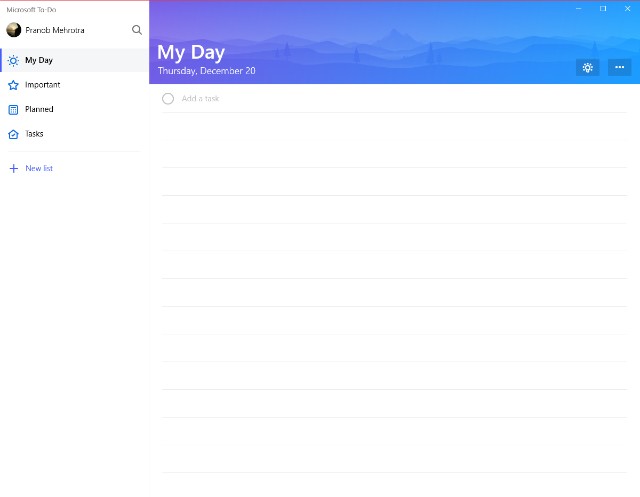
The app even features a smart suggestions feature that will recommend the most important tasks you need to complete first so that you know you won’t miss out on an important task while focusing on something else. The Microsoft To-Do app is a must-have for any Windows 10 and 11 users looking to streamline their day-to-day workflow.
Download Microsoft To-Do (Free)
31. Code Writer
Are you a budding developer who’s on the lookout for a good text and code editor for your Windows PC? Then you should probably take a look at Code Writer. The app brings support for over 20 file types and features active syntax highlighting which updates as you edit your documents.

You can use it as a replacement for Notepad++ or any other quick edit apps that you’ve been using. I especially like the app for its clean and distraction-free user interface, which I’m sure most developers will appreciate.
Download Code Writer (Free)
32. Ditto Clipboard
Ditto Clipboard is a great clipboard manager for your Windows PC that acts like an extension for Windows’ in-built clipboard and saves all items placed on the clipboard.
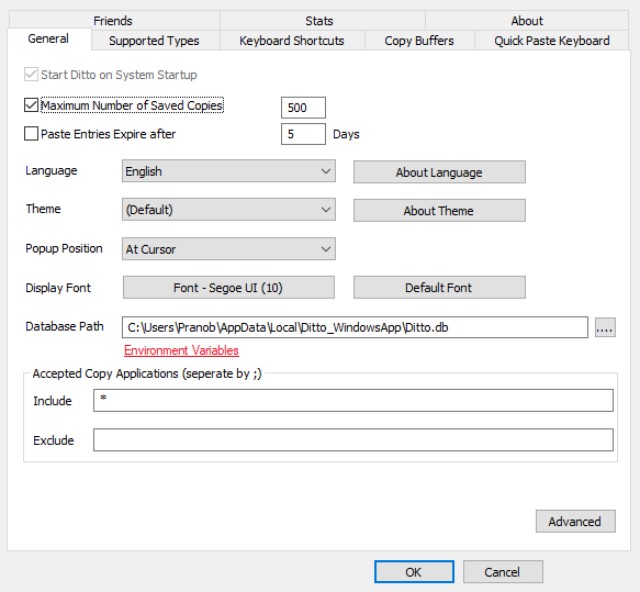
You can access these items at a later stage and the app even allows you to save any of the information, be it text or images, stored on your clipboard, something that you won’t be able to do with the native Windows clipboard.
Download Ditto Clipboard (Free)
33. PDF Reader
PDF Reader is an excellent app to read, edit, annotate, and share PDFs on your Windows 10 and 11 machine. Most of us have to deal with PDF documents from time-to-time and having a robust app that not only lets us read the document but also annotate it is necessary.

I love that the app supports both horizontal and vertical scrolling along with single-page and continuous scrolling modes. It also brings a capable PDF manager which lets you create bookmarks and folders to easily organize your PDF documents.
Overall, it’s a good free app for anyone who deals with PDF files regularly. Note that while the app is free to download and use, some of its features are hidden behind a paywall which you can unlock using in-app purchases.
Download PDF Reader (Free with in-app purchases)
Best Windows 10 and 11 Social Apps
34. WhatsApp Desktop
Don’t want to depend on a web browser to use WhatsApp on Windows 10 and 11? Then download the WhatsApp Desktop app on your device. With the app you’ll be able to sync all your chats to your laptop or PC so that you can chat with your friends and family right from your desktop.
The app especially comes in handy at the workplace, when you don’t want to be seen using your phone all that often. You can take my word for it.

Download WhatsApp Desktop (Free)
35. Instagram
Even though the web version of Facebook’s image sharing platform Instagram is fairly decent, it lacks a couple of crucial features, including the lack of messaging support. So if you’ve been looking for the complete Instagram experience on your Windows system, you should download the Instagram app from the Microsoft Store.

The app, unlike the web version of the platform, includes pretty much all the features including DM and the ability to upload media. You can learn how to use Instagram for PC without any limitation from our guide.
Download Instagram (Free)
36. Zoom
Since the pandemic started, video conferencing has become an essential tool in our daily lives. Zoom is one of the excellent video conferencing tools that has a multitude of features and brings a native app for Windows 10 and 11. Under the free tier, Zoom allows you to have video conferencing of up to 100 participants but the calls are capped at 40 minutes.
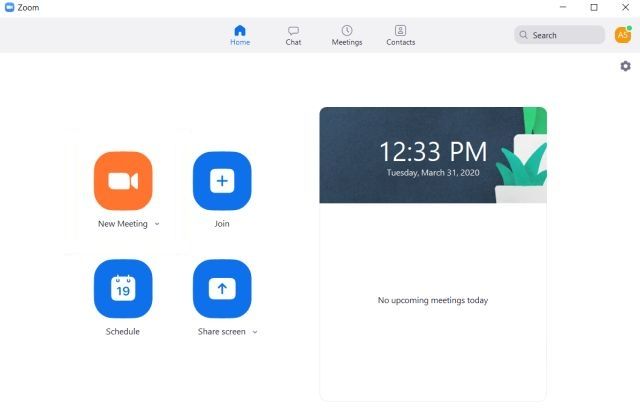
If you want to have unlimited calls on Zoom then you can only have 2 participants or subscribe to its premium plan. There were some initial security issues regarding zoom-bombing and encryption, but most of them have been addressed and now you can use it reliably. There are also a bunch of really useful Zoom tips and tricks that you should check out.
While Skype is a go-to app for video calls on Windows, I still recommend Zoom because of stable call quality even on slower internet speed. If Zoom does not cut it for you then you can take a look at some of the best Zoom alternatives.
Download Zoom (Free, Premium plan starts at $149.9 per year)
37. Skype
The Skype app is also one of the few apps that you must have on your device. The app includes support for all of Skype’s features, including video calls, voice calls, and text chat, along with the share feature which allows you to easily drag and drop files onto the app and share them with friends.
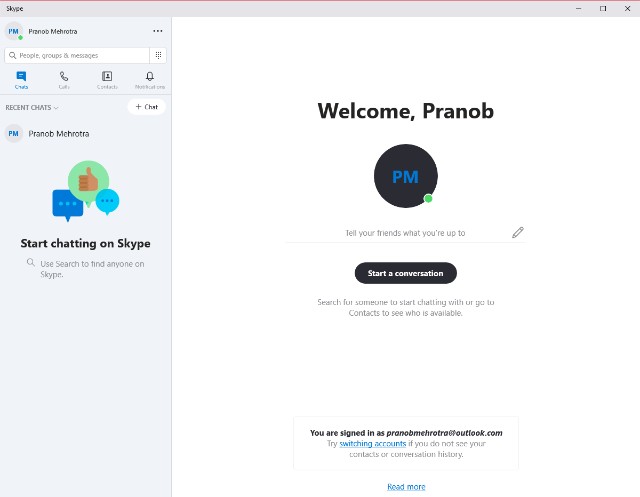
That said, if you find Skype limited in features then check out our list of best Skype alternatives. You can also take a look at Skype’s instant and free video conferencing solution Skype Meet Now.
Download Skype (Free)
38. Readit
Readit has long been the top Reddit client for Windows Phone users. Hence, when Readit came to Windows 10 and 11, the developers didn’t fail to impress the userbase. Readit offers almost all the features you get with the website and is arguably the best Reddit client available for Windows 10 and 11.
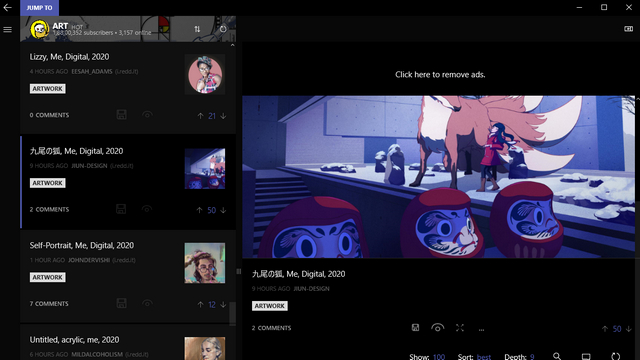
One aspect I like about Readit is how you can specify the depth of comments. This way, you can easily keep track of the conversation at your own pace without getting overwhelmed. If you’ve been looking for a decent Reddit client, Readit will not disappoint you.
Download Readit (Free, offers in-app purchases)
Best Windows 10 and 11 Utility Apps
39. Your Phone
If there’s one app on Microsoft Store that I cannot live without it has to be the “Your Phone” app. This is a complimentary app to its sibling app on Android which lets you seamlessly connect your Android device to your PC wirelessly.

Once you set it up, you can browse your phone’s photo gallery, get message and call notifications, reply to messages directly from PC, and even pick up calls. I mean, how cool is that? As a user of both and Android and iPhone, I sorely miss Apple’s strong ecosystem that lets iPhone speak to Mac when I am using Android.
However, now the “You Phone” app has mitigated most of my complaints. If you own an Android smartphone and Windows PC, you should install this app right now.
Download Your Phone (Free)
40. IrfanView
IrfanView is one of the best apps for viewing photos on Windows 10 and 11. You are absolutely going to love this app, especially if you are coming from the default Windows 10 and 11 Photos app.
Unlike the Windows Photo Viewer, it’s extremely snappy and loads images in no time. The difference in performance is simply day and night given that IrfanView is a pretty lightweight app. It has a footprint of just 3 MB so there’s no bloatware embedded in the app.

Besides the performance, it supports countless media formats, has a decent image editor, can convert media files, batch edit images, and a lot more. You can also zoom images and switch to different images with the scroll bar. Basically, the functionalities are very similar to the earlier Windows Photo Viewer and you will get all those perks with IrfanView.
So if you want to say goodbye to the laggy mess that is the Windows 10 and 11 Photos app, IrfanView has you covered. Apart from that, if you want more choices, you can check our article on the best Windows photo viewers for Windows 10 and 11. Also, alongside IrfanView, you should get one of the best Windows photo editors as well, just to fully round out your media software on Windows 10 and 11.
Download IrfanView (Free)
41. PowerToys
If you need the best software for Windows 10 and 11 that comes with multiple utilities then there is no better app than PowerToys. The app is developed by Microsoft and it brings many of the features that you wish were built into the system. Nevertheless, PowerToys closes that gap as it’s tightly integrated with Windows 10 and 11. First of all, you can get PowerToys Run which is very similar to macOS’ Spotlight feature.

Just press Alt and Space and you are ready to find any app, file, folder, document, basically anything. Apart from that, you get a handy image resizer, Windows keyboard guide, rename tool, fancy zones, and more. To conclude, PowerToys is a must-have Windows 10 and 11 app and you can’t afford to miss it.
Download PowerToys (Free)
42. 1Password
While there are a bunch of great password managers for Windows 10 and 11, in case you’re looking for a reliable password manager app for your PC then you should consider installing 1Password. It has the best UI and I love its minimalist design. The feature set is there and its vault is still the best in my opinion as it lets me store a ton of information and not just my password.

What’s more, there is a WatchTower feature that keeps an eye on your online accounts and informs you if an account is hacked and appears on data breaches. All in all, to protect your online accounts, 1Password is a must-have app for Windows 10 and 11. If 1Password isn’t a good fit for you, definitely check out our list of 1Password alternatives.
Download 1Password (Free trial for 30 days, Paid plans start at $2.99 per month)
43. Converter Bot
Looking for a universal file converter for your Windows 10 and 11 PC? Check out Converter Bot, a simple and handy file conversion app that is capable of instantly converting files across a variety of file formats.

The app has a very minimal and simple to use interface, requiring the user to just drag and drop the file they wish to convert and then proceed to select the output file format. If you’re tired of ad-laden free file converter websites, you should definitely go ahead and download the Converter Bot app for a more intuitive and fluid user experience.
Download Converter Bot (Free)
44. Malwarebytes
While Windows Defender is probably the best firewall app for Windows 10 and 11 you will need, Malwarebytes is one of the most popular software for Windows 10 and 11 when it comes to malware detection and removal. Malwarebytes has lots of features that can help both home and business users. The best part is that you do not have to uninstall your antivirus program to run Malware Anti-Malware, but the tool will run smoothly along with most of the popular antivirus tools.
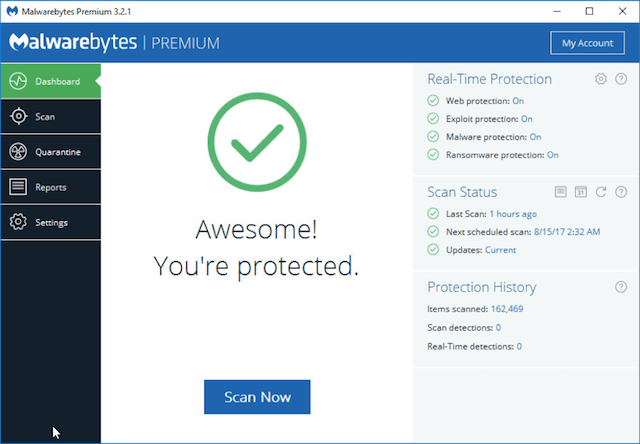
Although the basic version is powerful enough to find and remove malware, consider opting for the premium version if you want real-time monitoring and access to scheduled scanning, phishing & hacking protection, etc. If you want more options, you can go through our article on the best antivirus for Windows 10 and 11.
Download Malwarebytes (Free, Paid plan starts at $3.33 per month)
45. AquaSnap
The Windows 10 and 11 snap feature is pretty useful and it’s completely fine for most people. However, if you’re looking for more flexibility in your window management software, you should check out AquaSnap. This app is basically Windows Snap on steroids. It brings a ton of useful features, including a feature called AquaGlue which is just amazing.

AquaSnap also comes with a bunch of other features such as AquaMagnet, and this neat AquaStretch feature that lets you stretch a window to one side by simply double clicking. The app is free to use, but there are a bunch of advanced features that you can only use with a paid version of the software.
Download AquaSnap (Free, Pro license starts at $18)
46. Tomato – Be Focused
Often find yourself giving in to distractions around you? Not able to focus on work? Try the Tomato – Be Focused app which makes use of the Pomodoro technique to help you power through all the distractions around you and focus on your work.

With Tomato – Be Focused, you can get things done in short bursts, while taking frequent breaks in between to relax. The app works by breaking up all the work you need to do into individual tasks separated by short breaks. Try it out, it’s surprisingly effective.
Download Tomato – Be Focused (Free, offers in-app purchases)
47. ProtonVPN
ProtonVPN is one of the best VPNs for Windows 10 and 11 and perhaps the best when it comes to privacy and security. It offers unlimited data with 256-bit encryption and has a no-logging policy for both free and paid users. I have been using ProtonVPN for quite some time and I can vouch for its performance and overall security.

Under the free tier, I have not encountered much reduction in speed, but there is limited access to servers from all around the world. For example, multiple servers from the US, Netherlands, and Japan are free for use but other than that, most countries are behind the paywall.
Nevertheless, since you have access to at least one server from the US, Europe, and Asia, you can unlock any geographically-restricted content without any issue. Apart from that, ProtonVPN also supports DNS Leak Prevention and Kill-switch to shut off the VPN tunnel in an emergency.
Download ProtonVPN (Free, Paid plans start at $4/month)
48. ShutUp10
ShutUp10 is a must-have app for Windows 10 and 11 if you want to protect your privacy. The software is completely free and offers a one-stop privacy dashboard that can be managed by anyone and everyone. The tool is developed by O&O which is quite popular for creating some of the best Windows apps.

It has dedicated columns for various privacy-related settings. The software offers its recommendation for every privacy setting. Upon how comfortable you are with sharing your data, you can choose to pass it on to Microsoft. Apart from that, you can disable targeted advertisement, user tracking, typing data, location services, data sharing between apps, and more. To sum up, ShutUp10 is a one-click solution to all your privacy woes on Windows 10 and 11 and you should definitely use it on your PC.
Download ShutUp10 (Free)
49. Autoruns
There are a lot of times when you might have deleted a software from your computer but there’s some part of the program that just doesn’t go away and keeps running in the background. While it’s sometimes innocent, these apps can also be spying on us and that’s obviously a problem.
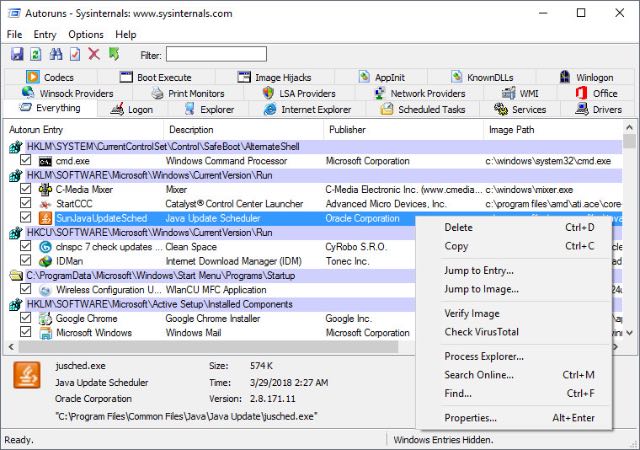
With Autoruns you can see all such services that are autorunning on your Windows 10 and 11 PC. It also lists out all the browser extensions that are running on your PC. This can be very helpful to spot and remove extensions and services that shouldn’t be on your PC anymore. Especially if you’ve deleted the apps related to them. Do keep in mind that this app lists system services also and if you’re not careful with what you’re deleting you can end up messing up Windows 10 and 11. So be careful.
Download Autoruns (Free)
50. IObit Driver Booster
While Windows 10 and 11 now seamlessly handles all the driver updates, there are times when even Windows is unable to find a suitable driver for a particular hardware device. It mostly happens when you use an external hardware device. For instance, Windows 10 and 11 was unable to find a proper driver for a WiFi USB adapter.

However, IObit came to the rescue and instantly recognized the device and offered a driver update. So from my side, I would give IObit full marks for being a complete driver solution on Windows 10 and 11. Not to mention, the software is free to use.
There is a paid version of the app, but I can assure you that you don’t need to buy it. The free version can easily handle all your driver update needs. In case you want to check out more options then go through our article on the best free tools to update drivers on Windows 10 and 11.
Download IObit (Free, Pro version costs $22.95)
Frequently Asked Questions
Q. What is the best weather app for Windows 10 and 11?
The native Weather app that comes pre-installed with Windows 10 and 11 is a solid choice for most users. However, if you’re looking for alternative options, consider exploring third-party weather apps. You can find recommendations in our article on the best weather apps for Windows 10 and 11.
Q. Which is the best email app for Windows 10 and 11?
eM Client stands out as our top choice for an email and Gmail application on Windows 10 and 11. It offers an array of features, including PGP encryption, live backups, auto-reply, and more.
Q. What Apps Can You Get on Windows 10 and 11?
Windows 10 and 11 offer access to a vast library of applications spanning various categories such as education, productivity, professional work, image editing, and more. To discover some of the best apps available for these platforms, refer to our curated list.
Q. Can I run Android apps on Windows?
Yes, you can run Android apps on Windows 10 and 11 by utilizing Android emulators.
Q. What apps should you install on a new PC/laptop?
We’ve compiled a list of over 50 essential apps that you should consider installing on your new Windows laptop. You can browse through this list to find applications tailored to your specific needs. Additionally, you can streamline the installation process using tools like Ninite to download and install apps on your new Windows PC efficiently.
Q. What are the Best Microsoft apps?
Unquestionably, Microsoft 365 apps, including Word and Excel, rank among the finest applications developed by Microsoft for its platform. In addition to these, I recommend exploring Your Phone, OneNote, and OneDrive for a comprehensive Microsoft experience.
Try Out These Windows 10 and 11 Apps Right Now!
That concludes our compilation of the finest Windows 10 and 11 apps to enhance your productivity in 2024. Our selection spans a diverse range of functions, catering to a wide array of user needs.
We’re confident you’ll discover an app that aligns with your requirements. Should you be seeking a specific type of Windows 10 and 11 app, especially for Windows 10 S, and it’s conspicuously absent from our list, please don’t hesitate to share your suggestions in the comments below. We’re committed to continually refining our recommendations and will make every effort to include deserving additions in future updates.


![Free Premium Blogger Templates Download [July 2024] premium blogger template free download](https://www.technovimal.in/wp-content/uploads/2021/06/premium-blogger-template-free-download-100x70.jpg)