In this digital age, smartphones have become an integral part of our lives. They help us capture memories, stay connected, and organize our lives. One of the features that iPhones offer is the Memories feature, which automatically curates photos and videos from your camera roll and creates personalized collections. While Memories can be a wonderful way to reminisce, some users may prefer to turn off this feature.
In this article, we will guide you on how to turn off Memories on iPhone in 2024 and regain control over your photo collections.
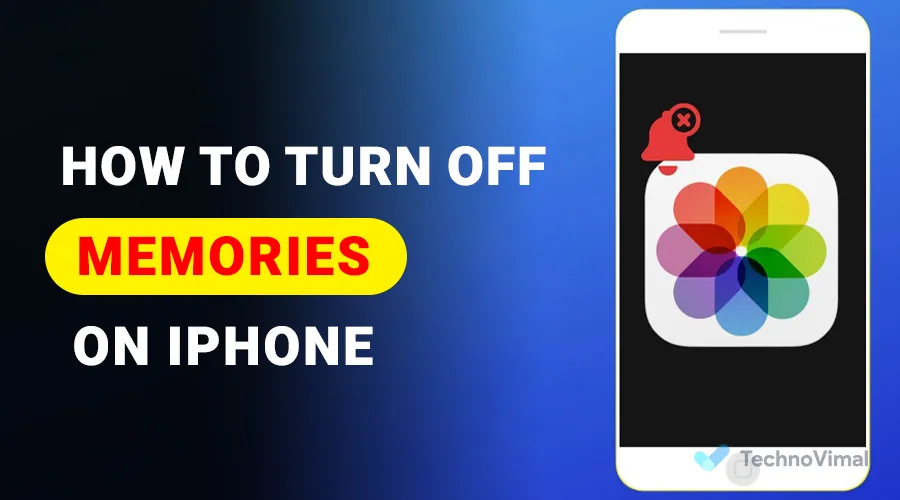
Disabling Memories: A Step-by-Step Guide
If you’re looking to disable Memories on your iPhone, follow these simple steps:
- Open the “Photos” app on your iPhone.
- Tap on the “For You” tab located at the bottom of the screen.
- Scroll down to the “Memories” section and tap on it.
- Once you’re in the Memories interface, tap on the three-dot menu icon in the top-right corner of the screen.
- A menu will appear with various options. Tap on “Hide this Memory” to disable the selected memory.
- If you want to turn off Memories completely, tap on “Hide All Memories.”
By following these steps, you can easily disable Memories on your iPhone and prevent it from automatically curating your photo collections.
Why Turn Off Memories on iPhone?
While Memories can be a fun and nostalgic way to relive past moments, some users may have their reasons for wanting to turn off this feature. Here are a few reasons why you might consider disabling Memories on your iPhone:
- Privacy Concerns: Memories can sometimes display personal or sensitive photos/videos that you may not want others to see when browsing through your phone.
- Limited Storage: Memories can take up a significant amount of storage space on your device, especially if you have a large photo library. Disabling Memories can free up valuable storage for other apps and files.
- Organizational Preferences: Some users prefer to organize their photos in their own way, rather than relying on the automatic curation of Memories. Turning off Memories allows you to have full control over how you organize your photo collections.
Alternative Ways to Organize Your Photos
If you’ve decided to turn off Memories on your iPhone but still want to keep your photos organized, there are alternative ways to achieve this. Here are a few suggestions:
- Create Albums: Utilize the “Albums” feature in the Photos app to manually organize your photos into different albums based on events, people, or themes.
- Tags and Keywords: Assign tags or keywords to your photos to make them searchable and easily accessible.
- Third-Party Apps: Explore third-party photo organization apps available on the App Store that offer advanced organizational features and customization options.
By exploring these alternative methods, you can tailor your photo organization to suit your preferences and maintain a well-organized collection of memories.
How to Manage Memories Settings
While turning off Memories altogether is one option, you can also manage the Memories settings on your iPhone to customize the way Memories are created and displayed. Here’s how you can do it:
- Open the “Settings” app on your iPhone.
- Scroll down and tap on “Photos.”
- Under the “Memories” section, you will find various options to customize your Memories experience.
- You can toggle the “Show Memories” switch to turn off Memories completely.
- Additionally, you can customize settings such as “Featured Photos,” “Music,” “People & Pets,” and “Places” to personalize the Memories that are created.
By adjusting these settings, you can have more control over the Memories feature on your iPhone and make it more tailored to your preferences.
Frequently Asked Questions
Can I turn off Memories for specific albums only?
No, Memories cannot be turned off for specific albums only. When you disable Memories, it applies to your entire photo library.
Will turning off Memories delete my existing Memories?
No, turning off Memories will not delete your existing Memories. It simply prevents the creation of new Memories and hides the existing ones.
Can I enable Memories again after turning it off?
Yes, you can enable Memories again by following the same steps mentioned earlier. Simply go to the “Photos” app, navigate to the “For You” tab, and toggle the Memories switch to turn it back on.
Will turning off Memories affect my ability to search for photos?
No, turning off Memories will not affect your ability to search for photos. You can still search for specific photos using keywords, tags, or the search bar in the Photos app.
Can I use third-party apps to replace the Memories feature?
Yes, there are several third-party apps available on the App Store that offer similar features to Memories. You can explore these apps to find one that suits your preferences and needs.
How can I recover Memories after turning them off?
If you decide to turn off Memories and later want to recover them, you can go to the “Photos” app, navigate to the “For You” tab, and enable the Memories switch again. This will restore the Memories feature and display your previous memories.
Conclusion
Turning off Memories on your iPhone in 2024 is a simple process that can provide you with more control over your photo collections. Whether it’s for privacy concerns, limited storage, or personal organizational preferences, disabling Memories allows you to customize the way you manage and organize your memories. Additionally, you can explore alternative methods of photo organization and utilize the Memories settings to tailor the feature to your liking. Remember, Memories can always be enabled again if you change your mind. Embrace the freedom to curate your own photo collections and enjoy the memories that matter most to you.


![Free Premium Blogger Templates Download [July 2024] premium blogger template free download](https://www.technovimal.in/wp-content/uploads/2021/06/premium-blogger-template-free-download-100x70.jpg)