You must read this post to use your mobile phone as a computer or make your mobile a laptop. In this, you will know how to make a portable computer and the apps that make mobile a computer.
In today’s technology era, being mobile is tiny because everyone knows how to use a mobile, transfer money from Paytm, book tickets online, and shop online. There are also many things that people efficiently do with the help of the phone.
Although you can do a lot of work with your phone, sometimes a situation comes that you need a computer. Having a phone in such a situation is normal, but not everyone has a computer.
Due to this, they have to worry a lot, and their work also gets stuck. They start looking for the solution to this problem on YouTube and Google, that we can use our mobile as a computer, how to make mobile a computer and mobile to computer, which are the apps that make.
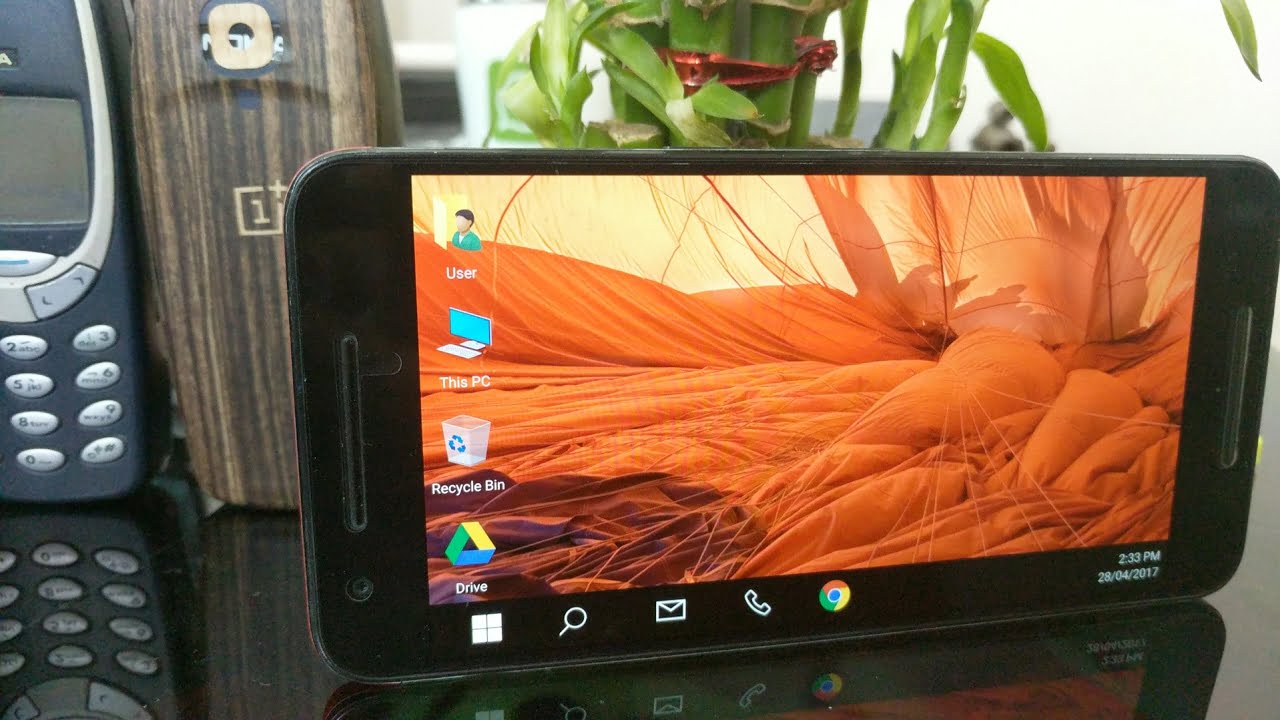
If you are also looking for the same, you read the right post. In this, you will know how to make a mobile computer system, the apps that make a portable computer and how to download them.
What is needed to make a mobile computer?
When you make your mobile into a computer, you need stuff you can buy cheaply and make your mobile a laptop. The items required to make a computer from mobile are:
- Android Mobile: When you make a mobile into a computer, you must have an Android mobile. Only then will you be able to make it a laptop?
- OTG Cable: The Full Form of the OTG Cable is an On-The-Go Cable, with the help of which we can connect our Android phone with other USB Support Devices such as Keyboard, Mouse, Pen drive, and additional USB Support. You can combine it with devices. Click here to know everything about OTG in detail. You can take OTG cable from the mobile shop near your home, which you will get between 50 to 100 rupees.
- Keyboard & Mouse: To make a mobile computer, you must have a keyboard and mouse. You can buy it from the market if you do not have it.
How to Convert Mobile Phone Into a PC
Making Android Mobile a computer is not such a difficult task. There are many such apps on the Google Play Store, by installing which you can comfortably use your Android mobile as a computer.
But later, we will talk about the apps that make mobile computer computers. First, we tell you to convert an Android mobile into a computer with the help of OTG Cable.
#Method 1: How To Turn Your Android Phone Into A Computer with OTG
After knowing everything about OTG, you must have understood what OTG is, how to use it and how amazing it is. To make your mobile computer with the help of OTG, you have to make an effortless connection.
- Step 1) First, you must take an OTG and then a USB Supportable Keyword or Mouse.
- Step 2) Now, you must enable OTG by going to your phone’s settings.
- Step 3) After that, you must put the small end of the OTG where the charge pin is installed in the mobile. And its other end has to be put in the keyboard or mouse.
- Step 4) After making this setting, a notification will come on your phone so that you will know that the keyboard or mouse has been connected to your phone.
Note: Remember that you cannot connect the keyboard and mouse after a while. If you want to use the keyboard and mouse together, you will need a two-socket USB hub to click the mouse and keyboard. Can and use them.
#Method 2: How To Turn Your Android Phone Into A Computer
This is another way to make your mobile a computer. You can make your mobile a computer by downloading Launcher Apps that make the mobile a computer in your phone.
On Google Play Store, when you search for apps that make your mobile a computer, you will find many apps that can make your mobile a laptop.
But some of those apps are useless. Downloading them spoils your date and time, so let us know the best apps that make mobile a computer.
#1 — Computer Launcher
Computer Launcher App is One of the Best Apps to make a Mobile PC PC, with the help of which you can make your Android phone PC.
This App has the best rating of 4.6 Starts on the Google Play Store, and over 10M+ people have downloaded this App. This App is only 11MB, so this App does not take up much space in your phone and works well too. It does. 249 K people have given excellent reviews to Computer Launcher App.
How to use Computer Launcher App:
How to download Computer Launcher App, how to use it, and how to make a mobile PC with the help of the Computer Launcher App. So now you will know how to use Computer Launcher App.
- Step 1) To make a mobile computer. First, you have to download Computer Launcher App from Google Play Store.
- Step 2) After downloading the App, it will be installed automatically.
- Step 3) After installing the App, it will show on your phone screen.
- Step 4) Now, you have to open Computer Launcher App. This App automatically does all the standard settings.
- Step 5) Now, this App will ask you for some permissions. You have to read them and allow them. After opening the App, you will see that your phone’s screen looks exactly like a computer.
Features:
In Computer Launcher App, you can see many features that you can use.
- You get the support of File Explorer in Computer Launcher.
- In this, you can create folders. You can also copy, paste, cut, move, share, etc.
- In this App, you can create shortcuts to the most used apps on the phone by pressing and holding features.
- In this, you get the option to hide and unhide the application.
- In this App, you can do Desktop Grid Size settings.
Apart from this, you will also see more features in it. But we cannot tell you all the features. So when you use this App, you will know how useful this App is.
#2 — Winner Computer Launcher
Winner Computer Launcher is also one of the Best launchers, with the help of which you can make your mobile computer, more than 1M people have installed this application on their phone, and apart from this, this App has got a rating of 4.1 Stars. Download it by clicking here.
The best thing about this App is that its size is significantly less, just 9.14MB, so this application does not take up much space in your phone and does not put a load on your phone.
Features:
- Through this App, you can convert your phone to Windows 10.
- In this App, you will get to see 200+ Themes.
- In Winner Computer Launcher, you can customize your desktop by changing the size of the icons.
- This will show features like Transparent Taskbar, Icon Label Shadow, Quick Setting, and Hide Apps.
- In this application, you will get more than 50 Cool Live wallpaper.
#3 — Percent Desktop
Sentio Desktop is also a Launcher App with the help of which you can turn your mobile into a computer. This App has 500K+ Downloads on the Google Play Store and a rating of 4.3 Stars.
It is straightforward to use this App. First, you have to download the App, then give permission. After that, it will open directly in Desktop View (Landscape).
If you use the App for the first time, it will guide you from where it opens. In this, you will get all the apps on your phone. After that, you can enjoy Desktop View.
Features:
- You get the facility of Multi Windows App in Sentio Desktop Launcher.
- In this, you can disable the Home Button by going to Settings.
- It gives you Full Keyboard and Mouse Support.
- You get to see Simple and Beautiful Landscape Views in this.
#4 — Microsoft Launcher
Launcher, made by Microsoft Corporation, is also an excellent app to turn your phone into a PC. This App has a rating of 4.6 stars and has been downloaded by over 10M+ people.
How to use Microsoft Launcher App:
- Step 1) First, download the Microsoft App from Google Play Store.
- Step 2) After the App is downloaded, you will have to sign in Microsoft Account; if your Microsoft Account is not created, you will have to sign up.
- Step 3) After creating the account, ask which apps you want to keep on the home screen. You have to select your favorite apps which you use more.
- Step 4) The Desktop View comes when the phone is rotated.
Features:
- This App is Fast and Smooth.
- In this, you will get to see a new look.
- In this, you can use Dark Theme and Light Theme.
- In this, you can change the wallpaper with one click.
- You can customize Icons in Microsoft Launcher.
#5 — Launcher 10
This Launcher is also a great app, with the help of which you can turn your phone into a computer, this App has a rating of 4.0 stars on Google Play Store, and more than 1M+ people are also using this application. However, there are some bugs and issues in this App.
Features:
- In this, you can find the installed apps on your phone search-wise.
- In this, you get the option to hide apps.
- In this, you can Enable and Disable Scrolling Wallpaper.
- In this, you can use a Light and Dark Theme.
Note: Even after making a computer mobile, you cannot wholly make your mobile a laptop, but yes, you can learn to use a keyboard and mouse. Apart from this, you can do small things and feel like you are running a computer. Can.
Read Also: Free Pokemon GO Accounts & Password
How to Enable Desktop Site in Chrome Android?
Do you know you can use the Chrome browser in Desktop View on your phone? For this, you do not need any App or OTG.
This feature is already in Chrome to use Chrome as a desktop on your phone. It is straightforward to open it.
- Step 1) First, you have to open the Google Chrome browser.
- Step 2) Now, you have to click on the three dots on the top, in that you have to click on the box next to Desktop Site.
- Step 3) Now, whatever you search, you will see its result in Desktop View only.
Some Questions Related to Making Mobile a Computer.
1) Can we make a mobile from computer to computer
You can only make a mobile computer for small tasks like typing and mouse practice. You cannot do all the work on the computer with your phone.
2) What is the complete form of OTG
The full form of OTG is On-the-Go.
3) How to make a mobile laptop
As mentioned above, you can make a mobile as a laptop.
Summary:
In today’s post, you learned how to make mobile into the computer, make mobile into PC with the help of OTG, and download apps that make mobile computers.
I hope you liked today’s post a lot. But if you still face problems making your mobile a computer, you can ask us through comments.


![Free Premium Blogger Templates Download [July 2024] premium blogger template free download](https://www.technovimal.in/wp-content/uploads/2021/06/premium-blogger-template-free-download-100x70.jpg)