Are you looking for the best ways to unlock your Android phone in 2024? Read this comprehensive guide to discover the top 10 ways to regain access to your device. From traditional methods to advanced techniques, we’ve got you covered!
In the fast-paced world of smartphones, forgetting your Android phone’s passcode or pattern lock can be a frustrating experience. Luckily, several methods are available to unlock your device and regain access to your personal information, apps, and data. This article will explore the ten best practices to unlock your Android phone in 2024. Whether locked out of your phone or looking for alternative ways to access your device, this guide will provide the necessary solutions. Let’s dive in!
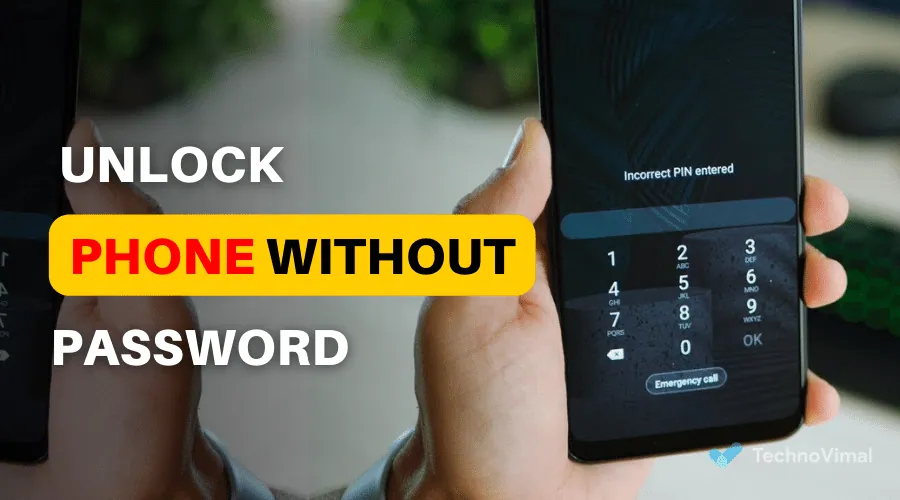
10 Ways to Unlock an Android Phone without a Password 2024
Unlocking your Android phone can be daunting, but it’s possible to regain access to your device with the proper methods. This section will explore the top 10 ways to unlock your Android phone in 2024. These methods range from traditional techniques to more advanced approaches, providing various options depending on your situation and preference.
Traditional Methods
Method 1: Using Your Google Account
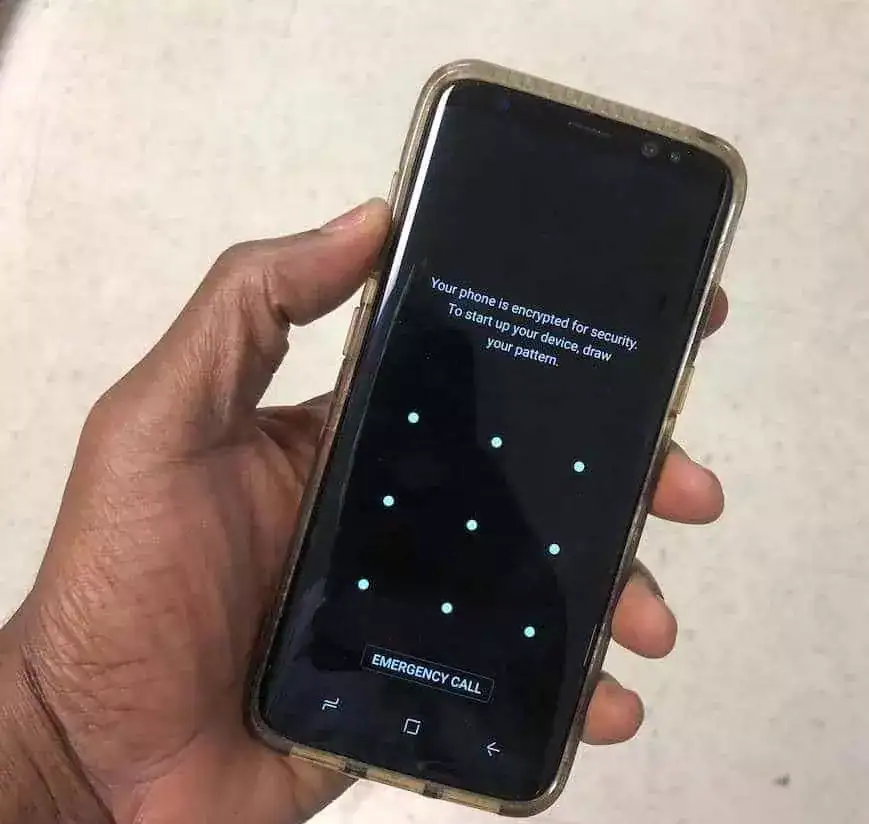
If you’ve forgotten your Android phone’s pattern lock or PIN, you can use your Google account to unlock it. This method requires an active internet connection and the same Google account linked to your phone. Follow these steps to unlock your Android phone using your Google account:
- Enter an incorrect pattern or PIN on your Android phone several times until you see the “Forgot Pattern” or “Forgot PIN” option.
- Tap on the option, and you will be prompted to enter your Google account credentials.
- Enter your Google account email address and password associated with the locked device.
- Follow the on-screen instructions to create a new pattern or PIN, and your phone will be unlocked.
Read Also: 10 Best Free PC Games Downloading Sites
Method 2: Using Android Device Manager
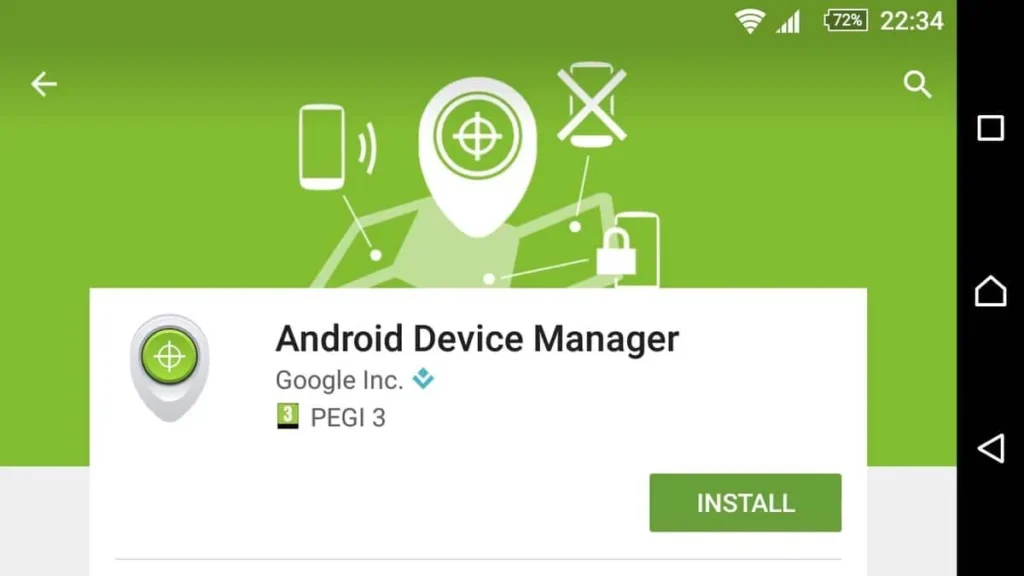
Another effective way to unlock your Android phone is using the Android Device Manager service. This method requires your phone to be connected to the internet and enable the Android Device Manager. Here’s how you can unlock your Android phone using Android Device Manager:
- Visit the Android Device Manager website on your computer or any other device.
- Sign in with the same Google account linked to your locked Android phone.
- Select your locked device from the list of available devices.
- Click the “Lock” option and follow the on-screen instructions to set a temporary password.
- Enter the temporary password on your locked Android phone, which will be unlocked.
- Once unlocked, you can set a new password or pattern lock.
Method 3: Factory Reset
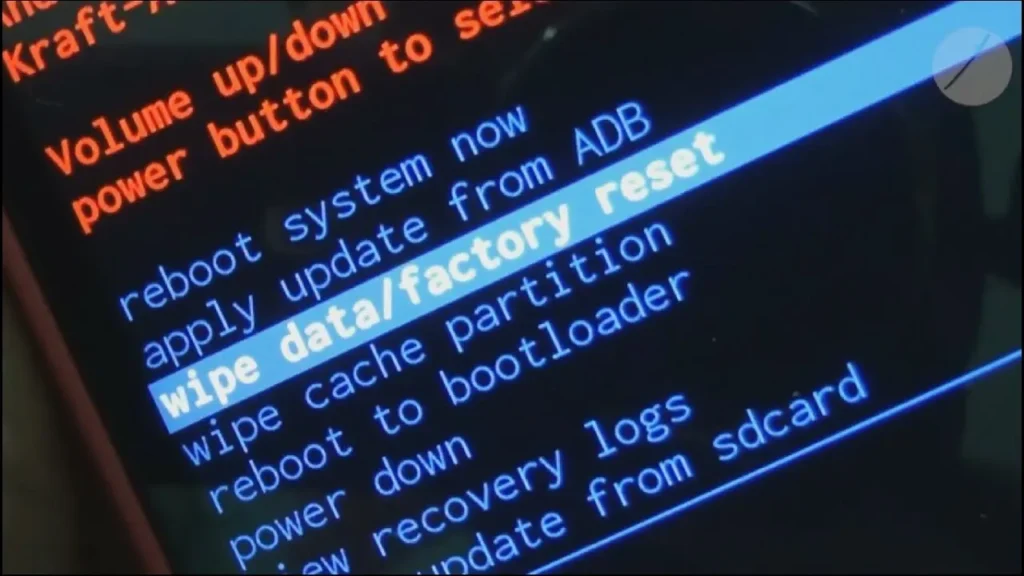
If all else fails and you don’t mind erasing all the data on your Android phone, you can perform a factory reset to unlock it. Remember that a factory reset will delete all your data, including apps, photos, videos, and settings. Follow these steps to perform a factory reset and unlock your Android phone:
- Power off your Android phone.
- Press and hold the volume down and power buttons simultaneously until the phone vibrates and enters recovery mode.
- Use the volume buttons to navigate to the “Factory Reset” or “Wipe Data” option.
- Press the power button to select the option.
- Confirm your selection by selecting “Yes” or “Wipe Data/Factory Reset.”
- Wait for the process to complete, and your Android phone will be unlocked.
- Set up your phone as a new device and create a new lock screen password or pattern.
Read Also: 10 Best Game Hacking Apps For Android
Advanced Methods
While the traditional methods can be effective in most cases, some situations require more advanced techniques to unlock an Android phone. In this section, we will explore three advanced strategies that can help you regain access to your device.
Method 4: ADB (Android Debug Bridge)
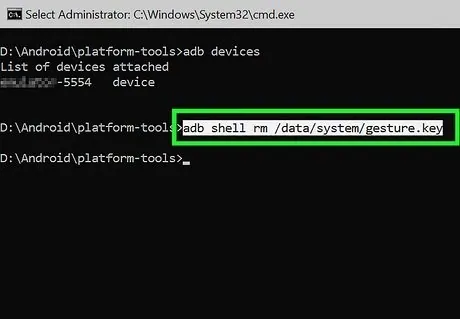
ADB, or Android Debug Bridge, is a powerful command-line tool that allows you to communicate with your Android device from a computer. You can bypass the lock screen and unlock your Android phone using ADB. Here’s how you can use ADB to unlock your device:
- Enable USB debugging on your locked Android phone by going to “Settings” > “About phone” > “Software information” > “Build number.” Tap on the build number seven times to enable developer options. Go back to the main settings menu and open “Developer options.” Enable USB debugging.
- Connect your Android phone to a computer using a USB cable.
- Open a command prompt or terminal window on your computer and navigate to the folder where ADB is installed.
- Enter the following command to check if your device is connected and recognized by ADB:
adb devices - If your device is listed, enter the following command to remove the lock screen:
adb shell rm /data/system/gesture.key - Disconnect your Android phone from the computer and restart it.
- Your Android phone should now be unlocked, and you can set a new lock screen password or pattern.
Method 5: Find My Device
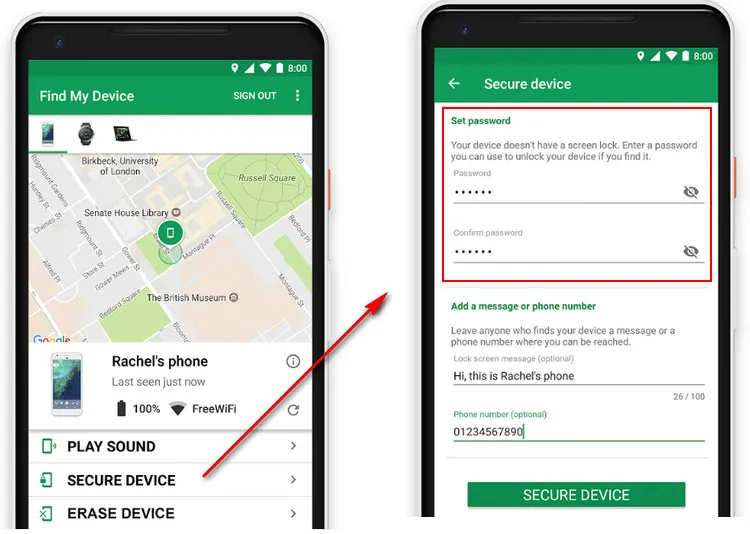
You can unlock your device remotely if you previously enabled the “Find My Device” feature on your Android phone. This method requires your phone to be connected to the internet and enable the “Find My Device” feature. Follow these steps to unlock your Android phone using Find My Device:
- Open a web browser on any device and visit the Find My Device website (https://www.google.com/android/find).
- Sign in with the same Google account linked to your locked Android phone.
- Select your locked device from the list of available devices.
- Click the “Lock” option and follow the on-screen instructions to set a temporary password.
- Enter the temporary password on your locked Android phone, which will be unlocked.
- Once unlocked, you can set a new password or pattern lock.
Method 6: Custom Recovery
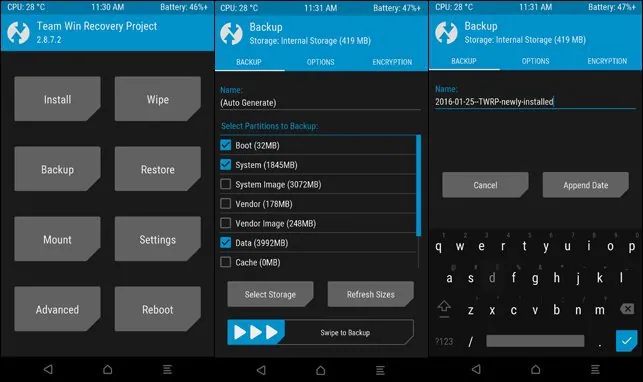
If you have installed a custom recovery like TWRP (Team Win Recovery Project) on your Android phone, you can bypass the lock screen and gain access to your device. This method requires a custom recovery installed and basic knowledge of using it. Here’s how you can unlock your Android phone using a custom recovery:
- Power off your Android phone.
- Boot into the custom recovery mode by simultaneously pressing and holding the volume up and power buttons.
- Use the volume buttons to navigate to the “Advanced” or “File Manager” option.
- Select the option and navigate to the system folder.
- Look for a file named “gesture.key” or “password.key” and delete it.
- Reboot your Android phone, and the lock screen should be bypassed.
Read Also: 10 Best Game Hacking Apps For Android
Third-Party Software
If you prefer a more user-friendly approach or the previous methods didn’t work, several third-party software options can help you unlock your Android phone. Here are three popular third-party software solutions that can assist you in opening your device:
Method 7: Dr.Fone – Screen Unlock
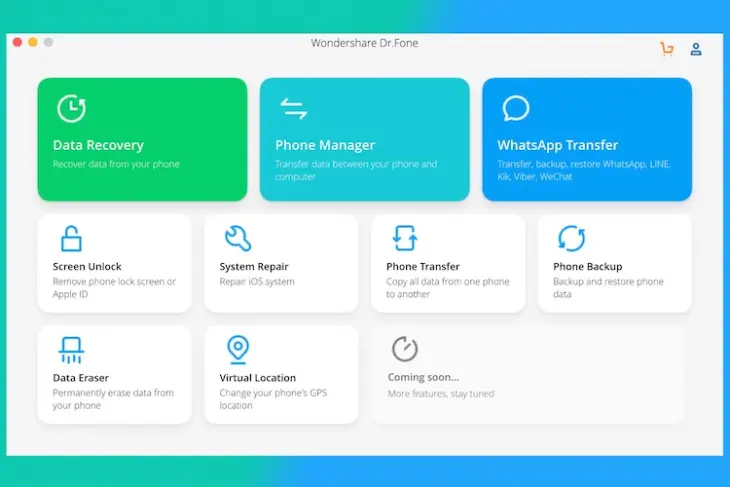
Dr.Fone – Screen Unlock is a professional Android unlocking tool that can bypass various lock screen types, including PIN, pattern, password, and fingerprint. It provides a simple and user-friendly interface, making it easy for anyone to unlock their Android phone. Follow these steps to use Dr.Fone – Screen Unlock:
- Download and install Dr.Fone – Screen Unlock on your computer.
- Launch the program and select the “Screen Unlock” option from the main interface.
- Connect your locked Android phone to the computer using a USB cable.
- Follow the on-screen instructions to put your device in the download mode.
- Once in the download mode, the software will automatically detect your device and display the necessary firmware for unlocking.
- Click the “Unlock Now” button and wait for the process to complete.
- Your Android phone will be unlocked, and you can set a new lock screen password or pattern.
Method 8: iMyFone LockWiper (Android)
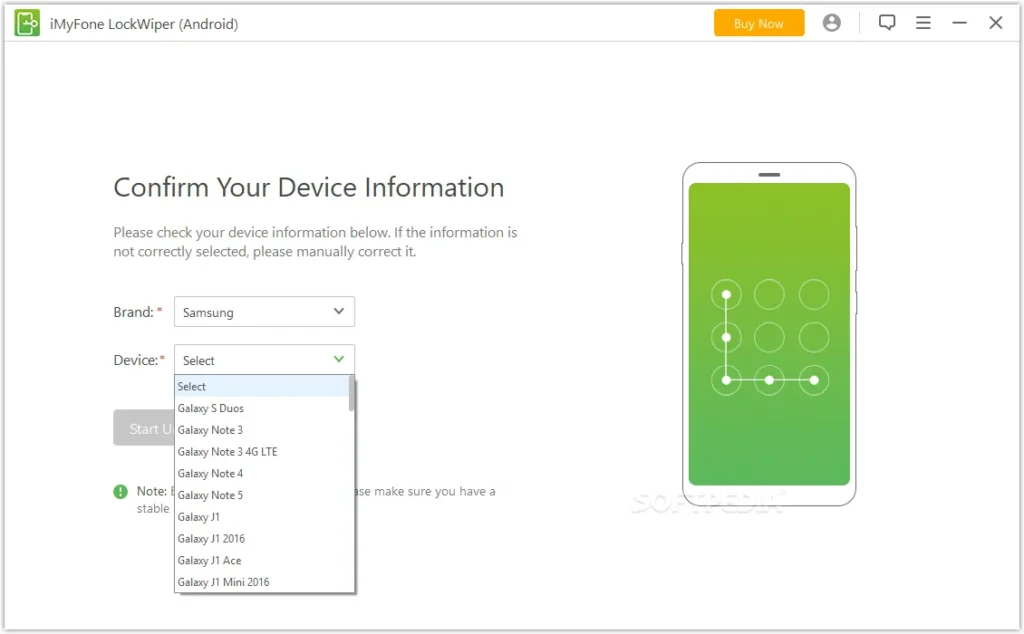
iMyFone LockWiper (Android) is another reliable tool to help you unlock your Android phone. It supports various lock screen types, including PIN, pattern, password, fingerprint, and face lock. Here’s how you can use iMyFone LockWiper to unlock your device:
- Download and install iMyFone LockWiper (Android) on your computer.
- Launch the program and select the “Remove Screen Lock” mode from the main interface.
- Connect your locked Android phone to the computer using a USB cable.
- Follow the on-screen instructions to put your device in the download mode.
- Once in the download mode, the software will automatically detect your device and provide the necessary firmware for unlocking.
- Click the “Start to Unlock” button and wait for the process to complete.
- Your Android phone will be unlocked, and you can set a new lock screen password or pattern.
Method 9: Tenorshare 4uKey for Android
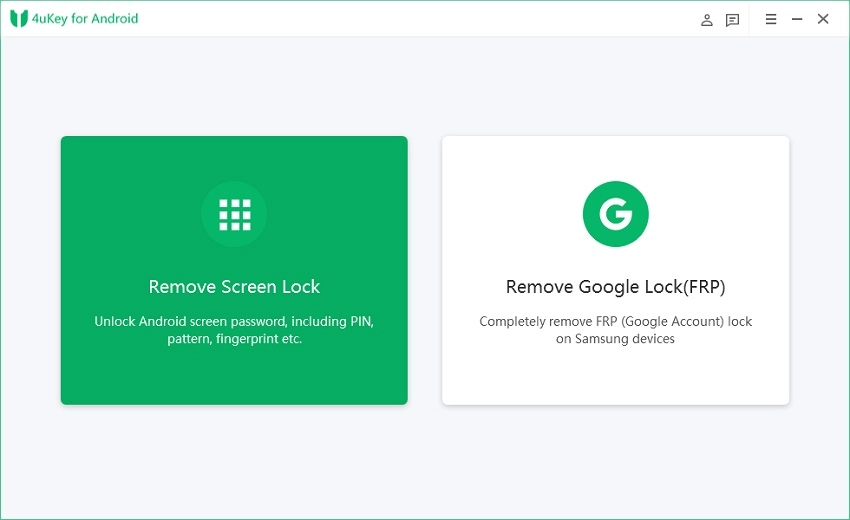
Tenorshare 4uKey for Android is a comprehensive unlocking tool that can bypass various lock screen types on Android devices. It supports PIN, pattern, password, fingerprint, and face lock. Follow these steps to unlock your Android phone using Tenorshare 4uKey for Android:
- Download and install Tenorshare 4uKey for Android on your computer.
- Launch the program and select the “Remove Screen Lock” option from the main interface.
- Connect your locked Android phone to the computer using a USB cable.
- Follow the on-screen instructions to enable USB debugging on your device.
- Once USB debugging is enabled, click the “Start” button to initiate the unlocking process.
- Wait for the software to remove the lock screen.
- Your Android phone will be unlocked, and you can set a new lock screen password or pattern.
Read Also: The 10 Best Android Games
Frequently Asked Questions
FAQ 1: Can I unlock my Android phone without losing data?
Unfortunately, most methods to unlock an Android phone involve some data loss. However, techniques like Google account verification or Find My Device may allow you to unlock your phone without erasing data. It’s always recommended to regularly back up your data to prevent data loss in such situations.
FAQ 2: Is using third-party software to unlock my Android phone legal?
The legality of using third-party software to unlock your Android phone depends on your country’s laws and the software’s terms of use. Some countries prohibit such software, while others allow it under specific circumstances. Researching and understanding the rules and terms of use in your jurisdiction is essential before using any third-party software.
FAQ 3: What should I do if I forget my Google account credentials?
If you forgot your Google account credentials, you can try recovering your account by visiting the Google Account Recovery page (https://accounts.google.com/signin/recovery). Follow the instructions provided by Google to regain access to your account. Contact Google support for further assistance if you cannot recover your account.
FAQ 4: Are there any risks involved in unlocking my Android phone?
Unlocking your Android phone using factory reset or third-party software carries some risks. These methods may result in data loss, voiding your warranty, or even damaging your device if not performed correctly. It’s crucial to weigh the risks and benefits and proceed cautiously when attempting to unlock your Android phone.
FAQ 5: How long does it take to unlock an Android phone using third-party software?
The time it takes to unlock an Android phone using third-party software can vary depending on the software and your device’s model and specifications. In general, the unlocking process can take anywhere from a few minutes to an hour. It’s recommended to follow the instructions provided by the software and be patient during the unlocking process.
FAQ 6: Can I unlock a network-locked Android phone?
Unlocking a network-locked Android phone is a different process and may require contacting your network carrier or using specialized services. Network unlocking allows you to use your phone with other pages. It’s essential to check with your network carrier or seek professional assistance to unlock a network-locked Android phone.
Conclusion
Unlocking your Android phone can be a frustrating experience, especially when you forget your lock screen password or pattern. However, with the methods mentioned in this article, you can regain access to your device. There is a solution for every situation, from traditional methods like using your Google account to advanced techniques like ADB and third-party software.
Before proceeding, consider each method’s risks and potential data loss. It’s always recommended to regularly back up your important data to prevent loss during the unlocking process. If you’re unsure about any method or encounter difficulties, seeking professional assistance is wise.
Unlocking an Android phone should be approached with caution and responsibility. Choose the method that suits your needs and technical abilities. You can successfully unlock your Android phone and regain control over your device with the right approach.


![Free Premium Blogger Templates Download [July 2024] premium blogger template free download](https://www.technovimal.in/wp-content/uploads/2021/06/premium-blogger-template-free-download-100x70.jpg)