Are you a fan of YouTube TV, but it’s not working as expected? You’re not alone. Many users encounter problems from time to time, but the good news is that most issues can be resolved quickly and easily. In this article, we’ll explore common problems users face and provide step-by-step solutions to get your YouTube TV up and running smoothly. Let’s dive into the world of streaming and troubleshooting!
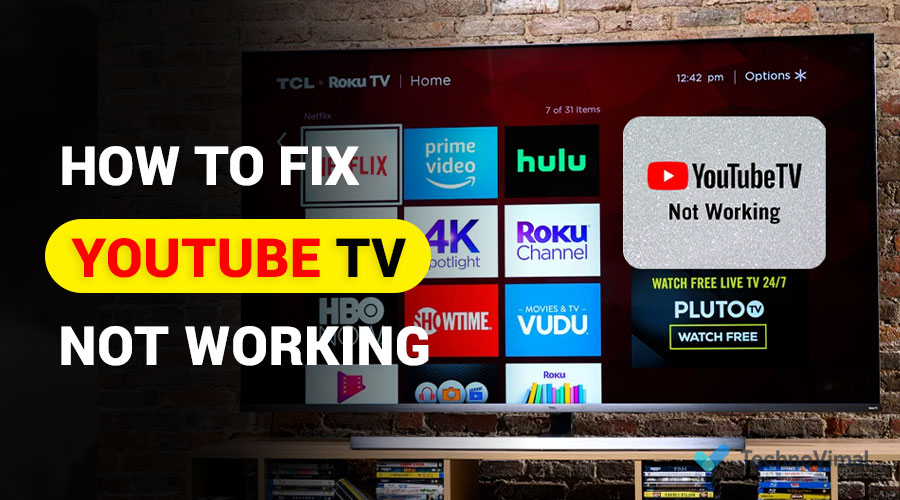
Why Is YouTube TV Not Working?
Before we delve into specific issues and solutions, let’s understand some common reasons why YouTube TV Not Working properly:
- Internet Connection Problems: A slow or unstable internet connection can cause streaming issues.
- App or Browser Issues: Sometimes, glitches or bugs in the YouTube TV app or browser can disrupt your viewing experience.
- Account Problems: Issues with your YouTube TV account or subscription can also lead to disruptions.
- Device Compatibility: Ensure that your device is compatible with YouTube TV.
- Regional Restrictions: Geographical limitations can affect what content you can access.
- Outages: Sometimes, YouTube TV experiences outages that can disrupt service.
Read also: 25+ Sites Like 123movies (2024) 123Movies Alternatives
Common Problems and How to Fix Them
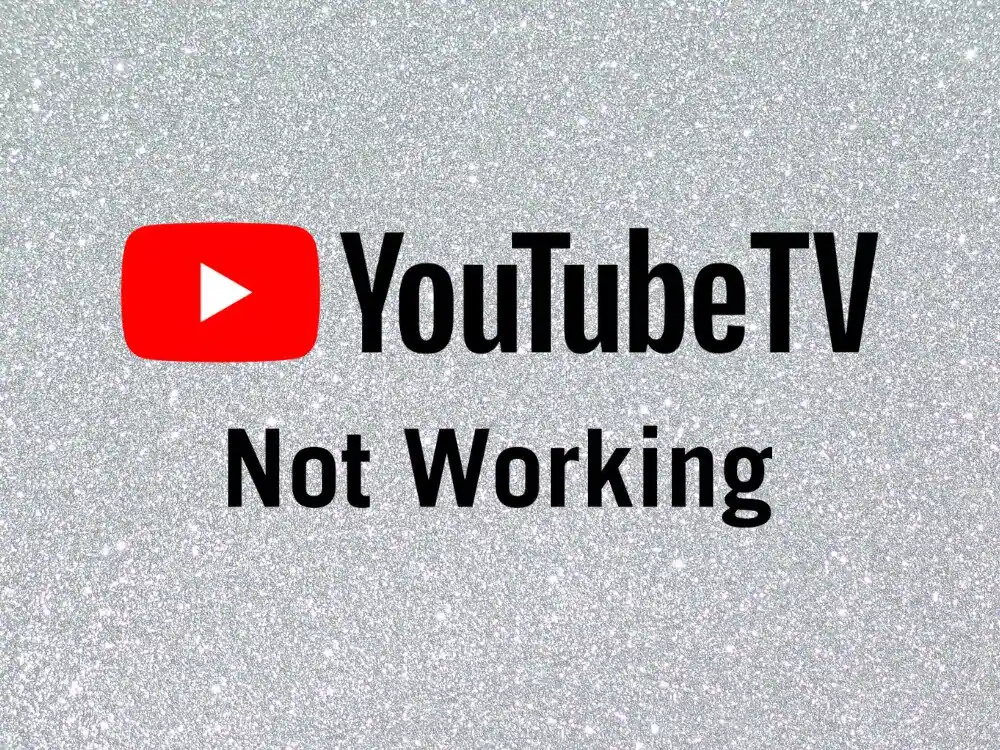
Now, let’s address the most common problems users encounter and provide solutions to fix them:
Buffering Issues
Buffering can be frustrating. If your video keeps pausing to buffer, try the following:
- Check Your Internet: Ensure you have a stable internet connection with sufficient speed.
- Close Background Apps: Background apps can consume your bandwidth. Close them to free up resources for streaming.
- Lower Video Quality: Reduce the video quality to minimize buffering. You can adjust the quality settings in the video player.
Error Messages
If you see an error message on your screen, don’t worry; here’s how to troubleshoot it:
- Error Code Lookup: Identify the error code and look it up in YouTube TV’s help center. They often provide specific solutions.
- Clear Cache and Cookies: If the error is persistent, try clearing your browser’s cache and cookies or restarting the YouTube TV app.
- Check Your Subscription: Ensure your subscription is active and up to date.
No Sound
When the video is playing, but there’s no sound, consider these steps:
- Volume Control: Check if your device’s volume is turned up and not muted.
- Check Audio Settings: Make sure your audio settings in YouTube TV are configured correctly.
- Restart Device: Sometimes, a simple restart can resolve sound issues.
Black Screen
A black screen can be quite unsettling, but there are solutions:
- Update or Reinstall the App: Ensure you have the latest version of the YouTube TV app or browser. If not, update it. If the problem persists, try reinstalling the app.
- Check Device Compatibility: Verify that your device is compatible with YouTube TV.
- Disable VPN: If you’re using a VPN, it may be causing issues. Try disabling it.
Account Issues
If you’re facing problems related to your account, here’s what to do:
- Check Subscription: Make sure your subscription is active and paid for.
- Contact Support: If your account has issues beyond your control, reach out to YouTube TV support for assistance.
- Reauthorize Your Device: Sometimes, you may need to reauthorize your device for it to work properly with YouTube TV.
Regional Restrictions
If you’re seeing a message about regional restrictions, you can work around them:
- Use a VPN: A virtual private network (VPN) can help you bypass regional restrictions and access content from anywhere.
- Check Your Location: Ensure the location settings on your device are accurate.
- Content Availability: Understand that not all content may be available in your region due to licensing agreements.
YouTube TV FAQs
How do I update the YouTube TV app?
Updating the YouTube TV app is easy. Follow these steps:
For Android: Open the Google Play Store, search for YouTube TV, and click “Update.”
For iOS: Go to the App Store, locate YouTube TV, and click “Update.”
For Smart TVs and Streaming Devices: Open the app store on your device, search for YouTube TV, and update it.
Can I use YouTube TV with a VPN?
Yes, you can use YouTube TV with a VPN to access content from different regions. However, keep in mind that YouTube TV may not work correctly with all VPN services.
Why is my YouTube TV app crashing?
App crashes can be caused by various factors, including outdated software, device compatibility issues, or corrupted app data. Try updating the app, checking your device’s compatibility, or reinstalling the app.
How can I prevent buffering issues on YouTube TV?
To prevent buffering issues, ensure you have a stable internet connection, close background apps, and adjust the video quality settings to a lower resolution if needed.
I can’t cast to my TV using YouTube TV. What should I do?
If you can’t cast to your TV, ensure that your device and TV are connected to the same Wi-Fi network. Additionally, make sure your TV supports casting and that the YouTube TV app is up to date.
Why am I unable to log in to my YouTube TV account?
If you can’t log in, check your credentials, ensure your subscription is active, and clear your browser’s cache and cookies. If the problem persists, contact YouTube TV support.
Conclusion
YouTube TV is a fantastic platform for streaming content, and while technical issues can be frustrating, most problems have straightforward solutions. By following the tips and solutions provided in this article, you can resolve common issues and enjoy uninterrupted streaming. Remember that a stable internet connection, up-to-date apps, and device compatibility are key to a seamless YouTube TV experience. Happy streaming!


![Free Premium Blogger Templates Download [July 2024] premium blogger template free download](https://www.technovimal.in/wp-content/uploads/2021/06/premium-blogger-template-free-download-100x70.jpg)