Have you ever encountered error code 43? Yes, this error can occur in the Windows operating system. The sound of the message he left is roughly as follows:
“ Windows has stopped this device because it has reported problems ” ( code 43 ).
Simply put, this is a problem ( error ) that causes a device or component in the operating system to stop running. Many users complained about this problem, which mostly happened to laptop users, precisely on the VGA they used.
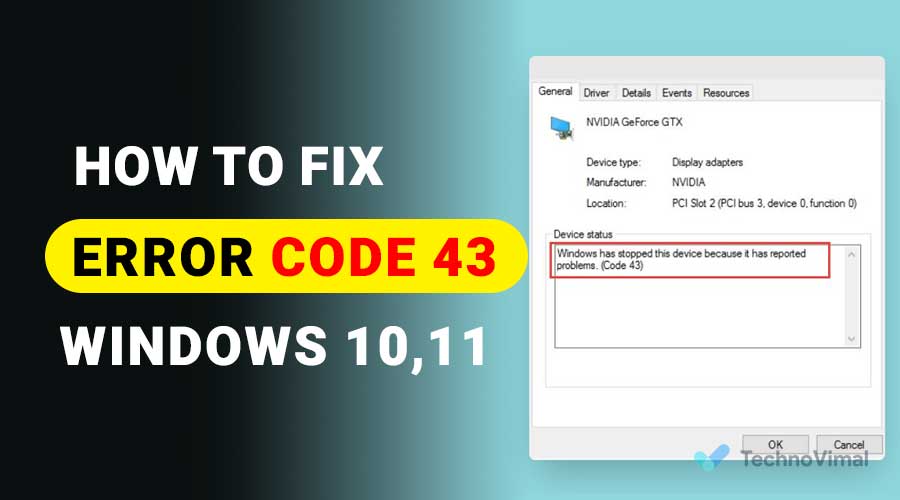
What is Error Code 43 In Windows?
Error code 43 itself is a code that indicates an error has occurred in the running OS. Usually, this error is related to drivers, hardware, VGA, external USB, and so on. Besides, failed configuration or installation errors are also the leading cause.
Read Also: Windows 7, 8.1, 10, 11 Product Keys & Activation Code 32bit+64bit
Causes of Error Code 43 Windows Stopped This Device

What is the cause of this problem? On average, the reason comes from the driver, whether because of an installation error, misconfiguration, or corruption.
In addition, it can also come from the system, which usually comes from a bug.
Indeed, there is also a possibility that the device or component used is damaged. But, in my opinion, this is rare, and the probability is minimal.
How to Solve Windows Has Stopped This Device Because It Has Reported Problems. (Code 43)
Well, on this occasion, I want to discuss how to solve this error.
Of course, they are prioritized for those who may be experiencing it.
1. Restart the Computer or Laptop
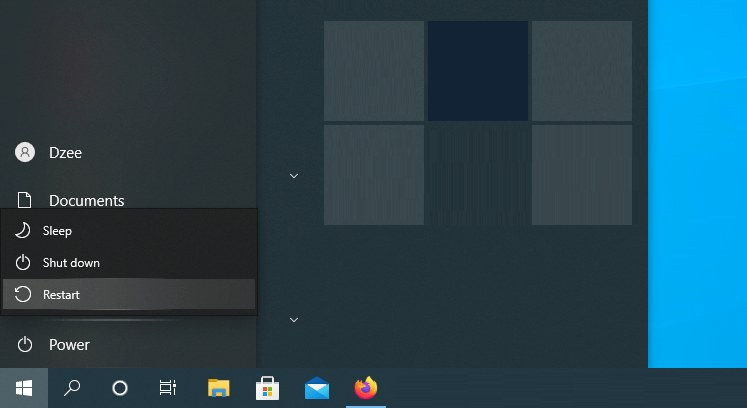
For error code 43 on USB devices (e.g., keyboard, mouse, flash, etc.), the problem can be solved by restarting.
I usually do this myself if my joystick appears with an error message. The result? So typical again, of course.
If you don’t know how to restart your computer, you can check our previous where we have shared in detail how to continue your PC.
2. Reinstall Driver Programs
Wrong configuration, the wrong type of OS installation, the wrong version, the wrong kind of device, and corruption are very likely to trigger an error in the driver.
This problem is not difficult to overcome. We only need to reinstall the driver.
The method:
- First, uninstall the old driver via Control Panel > Uninstall a Program.
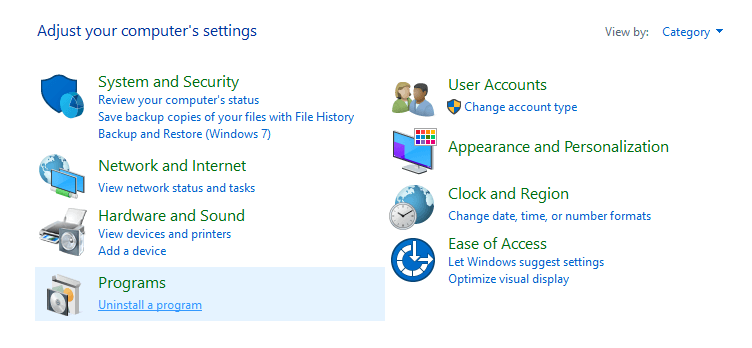
- After that, install the driver again.
- But if it still doesn’t work, please install another version of the driver used, for example, by updating it ( update ).
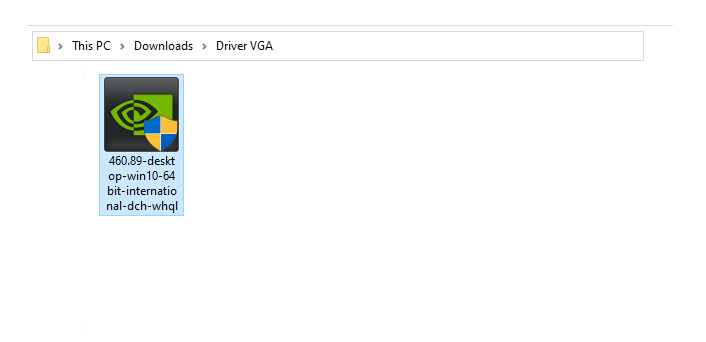
Oh yes, for the source driver, I recommend taking it from the default DVD or the official website for the component/laptop used.
3. Temporarily Disable Device in Device Manager

Disable is intended to fix a bug that is temporary in Windows. For specific devices, it usually happens often.
The steps:
- Find and open Device Manager in the Windows search field.
- Next, right-click on the problematic device.
- Select Disable, and wait a moment.
- If you have, right-click, then Enable it again.
For this method, specifically on devices such as USB. For example, keyboard, USB WiFi, Bluetooth, and others.
Please don’t do it for VGA, monitors, processors, and other essential components.
4. Reinstall Drivers from Device Manager
I also usually use this method when having device driver problems on my computer.
It’s like this:
- First, please open Device Manager. It can be through the Windows search field.

- Look for the device with the error. A yellow exclamation mark indicates this.
- Next, right-click on the device, then click Uninstall.
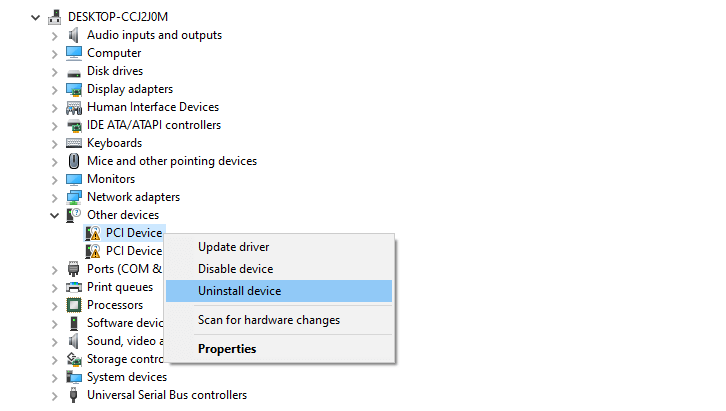
- If a new window appears, click OK.
- If so, click Scan for Hardware Changes (under the top menu).
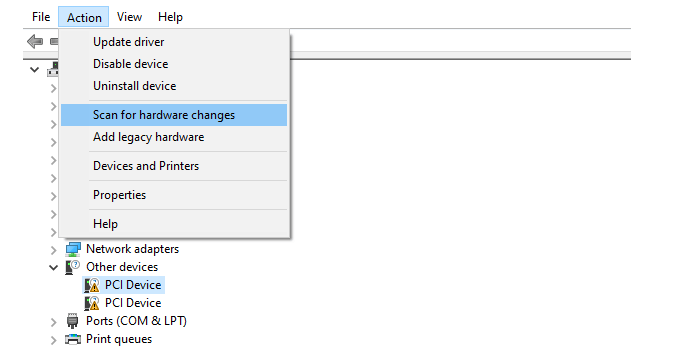
- Then, the system will reinstall the latest driver automatically.
5. Update Windows System
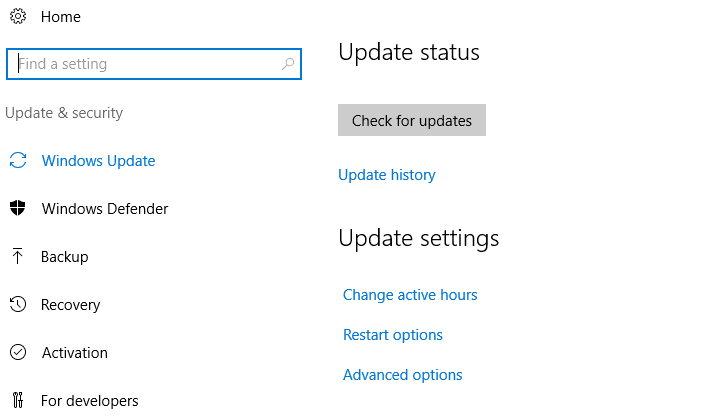
For Windows users who are still getting updates, please try updating the system to the latest version first.
This is not without reason. Besides getting a variety of new features, bugs – bugs that exist in the old version of the system usually also have been improved.
For how:
- In the search field, type ” Windows Update “.
- Please open the search.
- You can check for available updates there.
6. Reinstall Windows
If you believe the cause is on the system but don’t know exactly where it is, the most accurate solution is reinstalling Windows directly.
For now, maybe you already know, huh?
But if you don’t know, please search for more complete articles on Google (according to the Windows version you want), or ask someone more skilled to be safe.
This method is arguably very effective, so it is worth a try.
7. Replace Device or Component
Even though I said earlier that this condition is rare, the possibility of damage to the device or components still exists.
What is the easiest solution to overcome this, especially if not by replacing the damaged component or device?
But remember, ensure you’ve tried all the previous steps. The goal is to confirm again that this problem is not rooted in the drivers and the system, considering that replacing the device costs money.
The Final Word
Of the many solutions to resolve the message “ Windows has stopped this device because it has reported problems . ( Error Code 43 )”, All of the methods above are arguably the most effective ways.
Because many trusted foreign technology sites have recommended these methods, of course, they can also be applied in all versions of Windows. Windows 7, Windows 8, and Windows 10 primarily.
Oh yes, apart from these codes, there may be other codes that are causing similar problems on your laptop or PC. You can ask what the code and error message are in the comments below.
I hope this helps.


![Free Premium Blogger Templates Download [July 2024] premium blogger template free download](https://www.technovimal.in/wp-content/uploads/2021/06/premium-blogger-template-free-download-100x70.jpg)