Are you Looking for the Windows 10 Product Key or want to know How to Find Your Windows 10 Product Key? Yes, Most people in India may prefer to use a pirated version of Windows rather than the original version.
This has been common from the days of Windows XP until the days of Windows 10 today. There are many advantages that we can get if we use the original Windows 10, you know.
The main advantage is that we can continue getting official update support from Microsoft. Whether it’s a security update or maybe we can even use the next version of Windows.
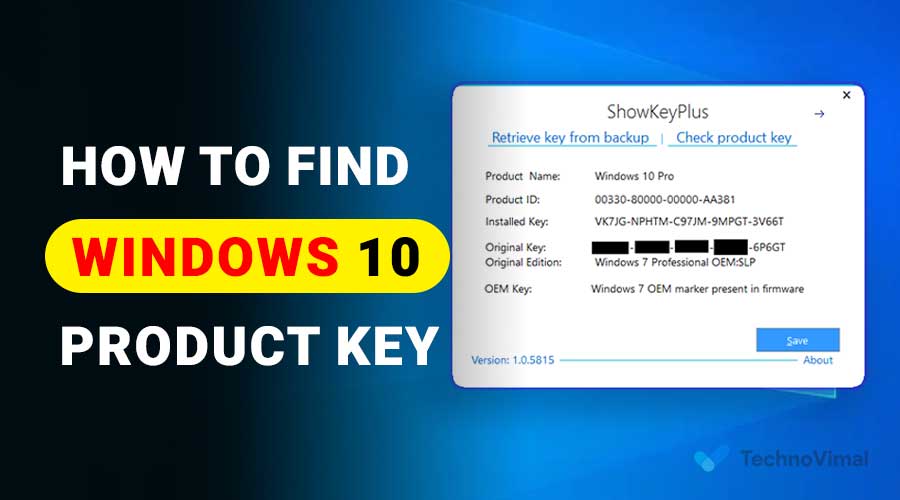
Using Windows Original
Windows purchased the original. Generally, we can get it in physical form (CD). But apart from that, some only sell product keys for the official license.
Some laptop manufacturers also provide original Windows for their products. Thus, consumers can enjoy the original Windows for free. However, sometimes, there is also an obstacle that can occur when we use the original Windows.
One of them is how we can see the Windows product key that is used. Well, this problem will be the core discussion of this article.
License Type On Windows 10
In your opinion, how important is it for us as computer users to know the type of license that Windows 10 has? Of course, it is essential.
If the operating system you are using does not have a license code, it means that the system you are using is not original, aka a fake. Therefore, you must ensure that the Windows 10 you use has a license, especially for those whose daily life is always related to the world of government.
Read Also: 10 Best Anti-Block Browsers for Your PC 2025
Usually, the license used by Windows 10 is divided into three parts, including:
1. Volume
The first license on Windows 10 is Volume. This type of license is usually used by companies that operate a large number of computers. With a license like this, users can activate Windows on multiple computers.
Approximately how many computers can be activated using this Volume license? The answer is, according to the agreement made between the buyer and seller of the right. Usually, this Volume license is used by Windows 10, which is enterprise type.
One thing to be aware of before using this license is its drawbacks. So, if you use this license for Windows 10 activation needs, then every six months, the user must reactivate it.
2. OEM
The second license is OEM. What is OEM? OEM is an abbreviation for the original equipment manufacturer, which you can get from vendors or companies making laptops and computers.
You can’t use this OEM license from one computer to another. So, if concluded, this license can only be used on one computer.
3. Retail
This Retail license has another name, namely FPP, where FPP is an abbreviation for fully packaged product. To get this license, you only have to buy it at a retail store or online.
The advantage of this license is that you can use this license from one computer to another. So, in conclusion, this license is a type of license that can be used for many computers.
Now, after knowing the types of licenses, let’s get to the main point of the discussion. Namely, how to view Windows 10 licenses. For a complete discussion, please refer to the article below.
How to View Windows 10 Product Key
Incidentally, while browsing some time ago, I came across an English article that discussed a tutorial for viewing the product key in Windows 10.
Well, the article that I read I will try to share again here. It will be helpful, especially for those who want to see the product key from Windows. Curious as to what, correct? Here’s the discussion:
1. Using Product Key Check Software
The easiest way to use the help of special software to see the product key, which can be found at:
http://www.majorgeeks.com/mg/get/productey,3.html.
Here are the steps:
- Step 1. Please take the appropriate version of Windows. 32-bit or 64-bit.
- Step 2. Next, turn off your antivirus first because sometimes antiviruses detect this application as a virus.
- Step 3. If so, please extract the file and then open it.
- Step 4. Click Windows 10 available if I own Windows 10 Pro.
- Step 5. That way, the product ID information, product key, computer name, and installation directory will be displayed.
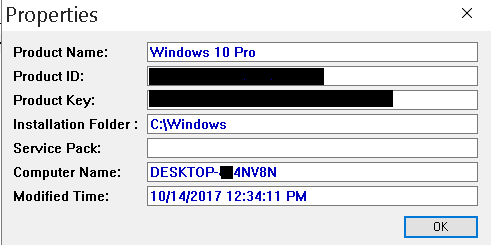
2. Displaying License with Belarc Advisor
Belarc Advisor is an application that sees all the details of our PC. Among them:
- What OS are we using?
- Drive capacity.
- The motherboard profile was used.
- Etc.
All that can be displayed with this software.
You can also use this software to display your Windows 10 product key. It’s like this:
- Step 1. Please visit (www.belarc.com/products_belarc_advisor) first, then get the file there.
- Step 2. Install as usual.
- Step 3. Then, Open the software via the Run as Administrator option.
- Step 4. Wait for Belarc Advisor to finish analyzing your PC or laptop profile.
- Step 5. Look on the right and click Software Licenses.
The Software Licenses are in the form of a link that will lead to another page.
- Step 6. Here, you will find all the software installed on your computer. Search for Windows 10 to see its license.
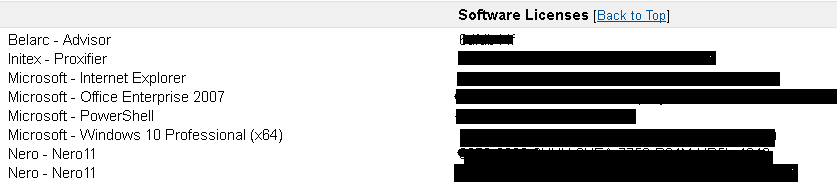
To ensure Windows 10 is fully active or not, you can check through the System Properties of This PC, where you will see the status of Windows 10, whether it is already happening or not.
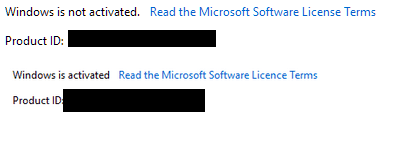
The difference between unactivated and activated will be marked directly in System Properties.
Conclusion
That’s the discussion about seeing the Windows 10 product key or How to Find Your Windows 10 Product Key.
There is another way, namely by using a script. However, other sources say displaying the product key this way is sometimes less accurate. So, I don’t include this method here.
Even so, I hope what is shared here is enough to determine which product key you are using.
Finally, if you still have questions regarding this discussion, please comment via the provided box. I hope it is functional.


