This post will tell you how to remove/delete the Local User Account’s Administrator Account in Windows 10. As you know, we need to create a local user account on a computer or laptop when more than one person is using the same computer. By creating a local user account on the computer, you can keep your data safe because one user will not be able to access the data of another user.
But you have created more local user account than necessary, and you do not need it now. If you want to delete it, then how to do it is explained in this post. In the previous post, we told you how to create a local user account in Windows 10.
Read Also: How to Reset Windows 11/10
By the way, it is straightforward to create and delete a local user account on a computer. If you are a new computer user, you have to know about it, then this guide of ours will prove helpful for you, so let’s go ahead and know Windows 10 How to delete a local user account.
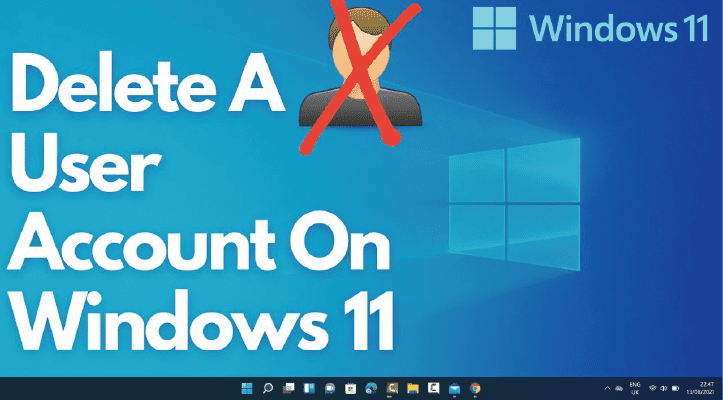
How to remove a local user in Windows 11/10
Just as there are two ways to create a local user in the computer, there are also two ways to delete it, the first way you can delete it by going to computer management, and the second way you can delete it by going to the settings of Windows, Now let’s know about both of them.
Read Also: How to Enable Dark Mode in Windows 11
Delete a User account From Computer Management
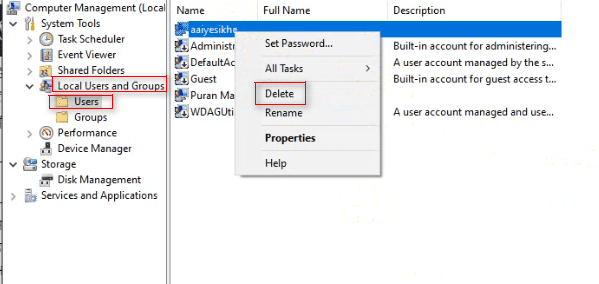
- First of all, do it to the right on the start button.
- After that, click on the Computer Management option.
- Now a new window will open, in which you have to click on Local user and Groups.
- After that, click on the user’s option.
- Here you will see all the user accounts you have. Now right click on whatever you want to delete, then click on the Delete button.
- Then a popup will open. Click on the YES button.
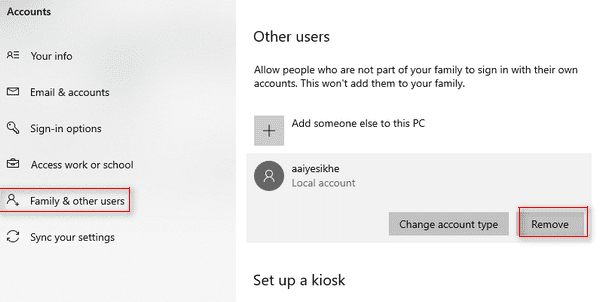
How to Remove Local User Account from Windows 11/10 Settings
- First, click on the Start button.
- After that, click on Settings.
- Now the setting of Windows will open in front of you. Here you have to click on the Accounts option.
- After that, click on the family & other users option, now you will see all the user accounts you have. Click on the one you want to delete, then click on the Remove button.
- After that, a popup will open, click on the delete account and data button, that’s all, the user account will be deleted from your computer.
So now you know how to remove/delete Local User Accounts in Windows 11/10. In this way, if you have unnecessary local user accounts on your computer or laptop, then you can delete them and create them again if needed. Huh.


