If you’ve been reading the news regularly, you might know that Microsoft is about to announce the next version of Windows called Windows 11 on June 24. But, yesterday, a final version of Windows 11 was leaked on the Chinese forum website.
The leaked screenshots that have surfaced on China’s Baidu website reveal a lot about Microsoft’s upcoming operating system. Soon after the screenshots, Windows 11 ISO files were also dumped online, allowing thousands of enthusiasts to try out the upcoming operating system.
The leaked ISO image of Windows 11 build number 21996 confirms the device’s moniker and reveals several features and new user interface elements. Some patient enthusiasts have already installed the new operating system on their hardware.
Features of Windows 11 Operating System
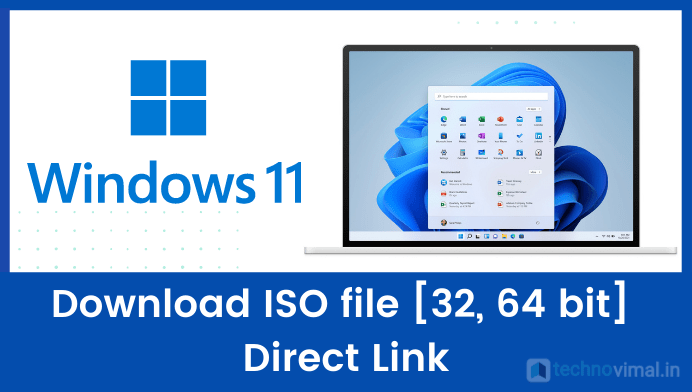
As mentioned above, the final version of Windows 11 build number 21996 has been leaked on a Chinese forum website. Many users have already installed the new operating system on their computers, while some have tried it out in a virtual environment.
Please note that the leaked Windows 11 ISO file shows that the upcoming operating system is not much different from Windows 10 in terms of design. There are only minor changes to the UI such as rounded corners, colorful icons and new wallpapers.
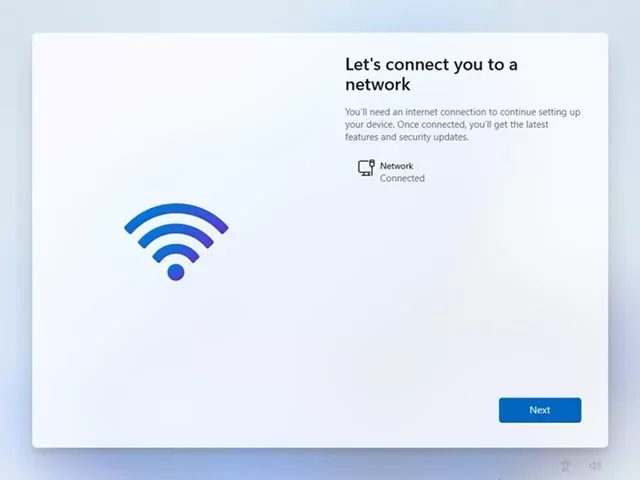
Windows 11 actually looks very clean, and it is very similar to Windows 10X. Another feature that the leaked ISO revealed was a web-focused taskbar, slide-out widgets for weather, news and news content.
Another notable feature of Windows 11 is the new boot logo and the Start menu logo, which have been redesigned. Also, the white theme of Windows 10 has been changed to a bluish shade in Windows 11.
Please note that the features have been extracted from the leaked ISO file on the Chinese website. So, one can guess the features of Windows 11 before trying the official stable build.
Windows 11 Official Release Date:
Right now, there is no set date for the release of Windows 11. However, multiple sources claim that Microsoft is about to announce Windows 11 at the June 24 event. The event is scheduled for June 24 at 11 a.m. ET/8 p.m. PT.
However, please note that the software giant has said that Windows 10 will be the final version of its operating system, but now there are plenty of indications that the company has changed its mind.
Windows 11 Download ISO file
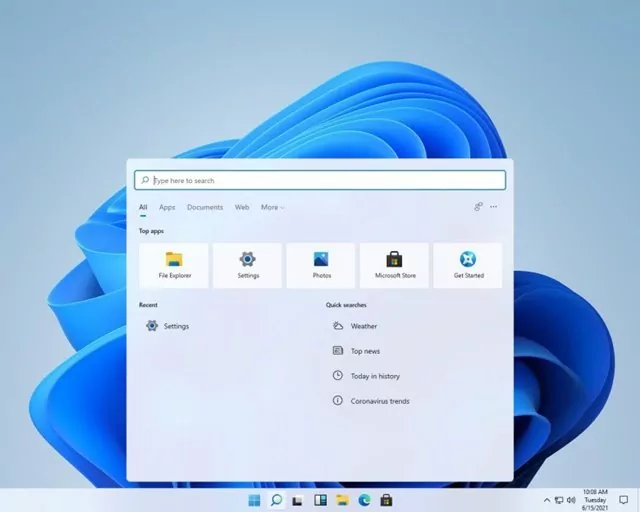
Since the Windows 11 ISO file was already leaked, users want to download it before the official release. Thanks to Twitter user, @ADeltaXForce, for making ISO files for Windows 11 available to everyone.
Below, we have shared the download link for the latest Windows 11 ISO files. You can download it on your PC from Mega Drive or Google Drive link. Let’s move on to the Windows 11 ISO download.
- Download (Currently Unavailable)
- Download Windows 11 (Beta Version)
The download link is unavailable for some reason. We will update the download link as soon as Microsoft officially announces Windows 11 OS.
-:Important:–
How to Windows 11 Download and Install ISO file?
Here is a step-by-step guide on how to download and install Windows 11 on your PC
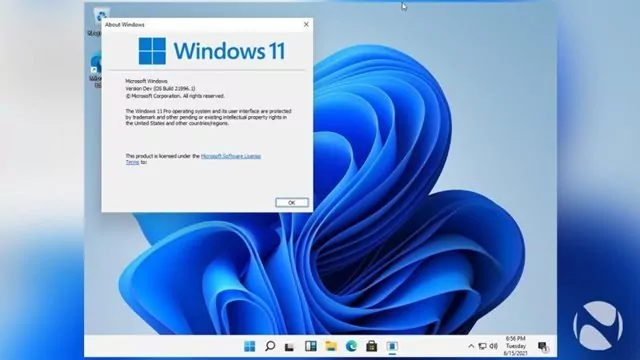
Although Windows 11 looks like a more refined version of Windows 10, it is still in its early development stage. Also, there is no guarantee that the leaked ISO files were genuine or not.
Although Windows 11 looks like a more refined version of Windows 10, it is still in its early development stage. Also, there is no guarantee that the leaked ISO files were genuine or not.
Installing Windows 11 on Virtual Machine
It is recommended to install Windows 11 build 21996 in VirtualBox software first. For that, you need to download the latest VM VirtualBox software and in the settings, select Windows 10 – 64bit version.
This trick will install Windows 11 on most computers in a virtual sandbox. Also, please be aware that you may face hardware or software issues due to driver incompatibility.
So, install Windows 11 at your own risk, and don’t expect any help as this is not an official stable build.
Install Windows 11 Using Rufus
Well, you can also use a USB thumb drive to install Windows 11 in any system. However, you will need at least 16GB of storage space to create bootable media.
You can use Rufus to create a bootable USB for Windows 11. After installing Rufus, follow some simple steps below:-
- First launch Rufus and click on the ‘Select‘ button. Next, choose the Windows 11 ISO file that you can download.
- Next, follow the on-screen instructions to flash Windows 11 on the USB drive via Rufus.
- Once done, restart your computer and when your PC boots up press the Boot key.
- From boot option choose USB pen drive where you have flashed Windows 11 build.
- Once done, you will see Windows 11 installed. The setup process is the same as we install Windows 10.
- After installation, your PC will restart. After restart Windows 11 OOBE setup screen will appear. You need to follow the on-screen instructions to complete the installation.
This much only! You have done This is how you can install Windows 11 through Rufus.
So, this guide is about how to download and install Windows 11 ISO files on PC. I hope this article helped you! Please share this with your friends also. If you have any doubt related to this then let us know in the comment box below.
Try An Other:
- How to Update Windows 11 Step by Step
- Windows 11 Download Install Kaise Kare
- Top Best Free Antivirus Software for 2021
Please Like, Comment, Share THANK YOU!


